Home › Forums › Help and Support › Blue looks purple
- This topic has 48 replies, 4 voices, and was last updated 2 years, 2 months ago by
 NoVoicemail.
NoVoicemail.
-
AuthorPosts
-
2020-03-29 at 3:47 #23942
Hi, a few days ago I noticed in photoshop that #0000ff pure rgb blue color was too purple to be correct.
My monitor is an old but good HP LP2275w wide gamut calibrated with DisplaCAL through a Colormunki Display colorimeter.
I decided to do some tests to understand if it was a software or hardware. In particular I have compared the #0000ff Photoshop color seen from a Displaycal monitor calibration with the #0000ff Photoshop color seen from a calibration made by the original Colormunki software. I submit the results to you to help me understand. To be sure you saw colors as close as possible to mine, I embeded my monitor color profile into the the screenshots jpgsDisplayCAL calibration – test1
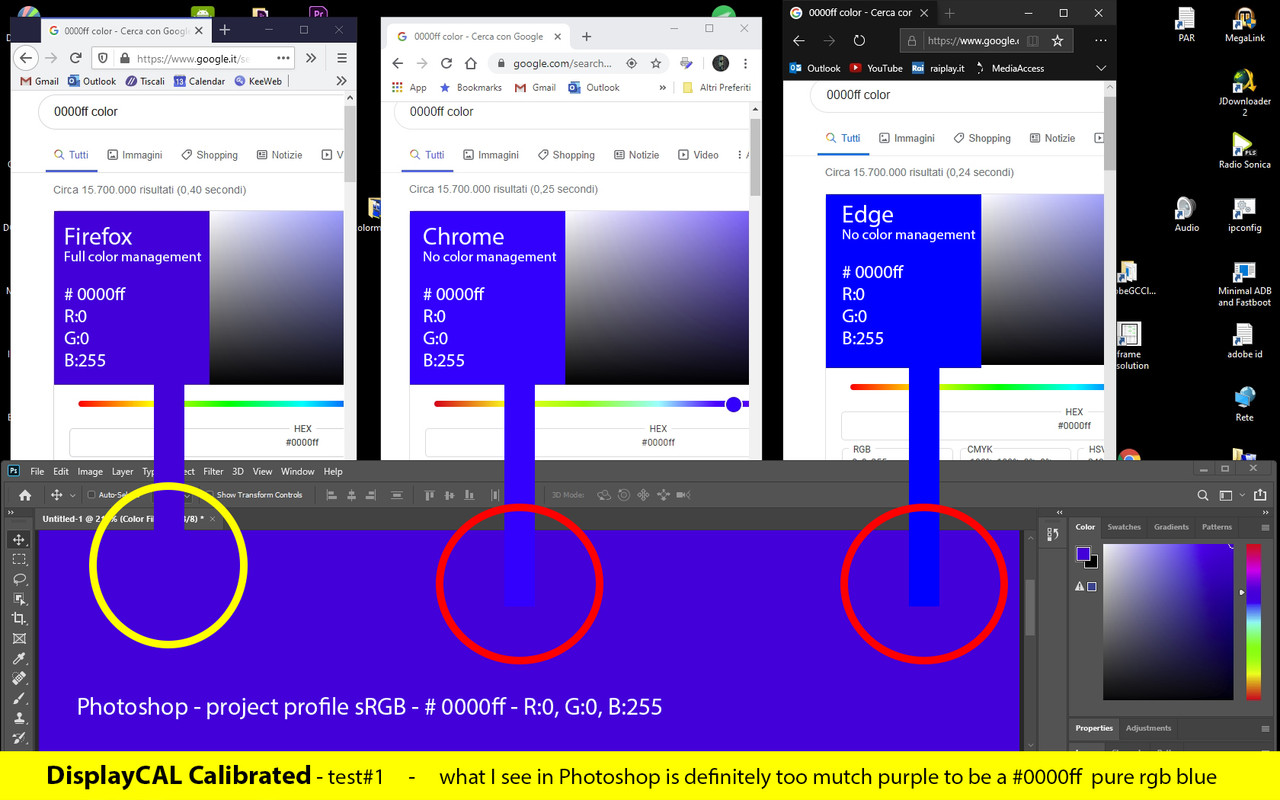
I have compared the #0000ff color created in a sRGB Photoshop project with the same generated in browsers.
As you can see Photoshop and Firefox, both with full color management, show a much more purple and incorrect color than the two browsers without color managementDisplayCAL calibration – test2
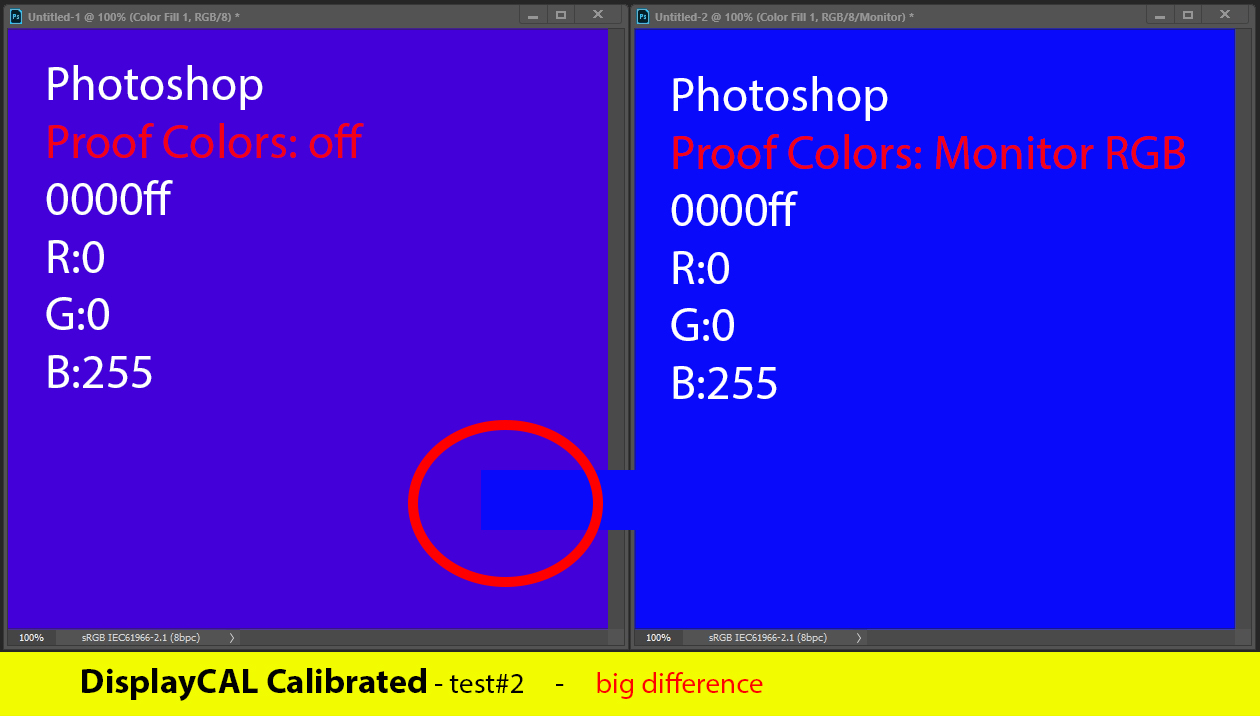 #0000ff color seen from photoshop with “Proof Colors” off and “Proof Colors” set on RGB Monitor.
#0000ff color seen from photoshop with “Proof Colors” off and “Proof Colors” set on RGB Monitor.
Big differenceColormunki Display original software calibration – test1
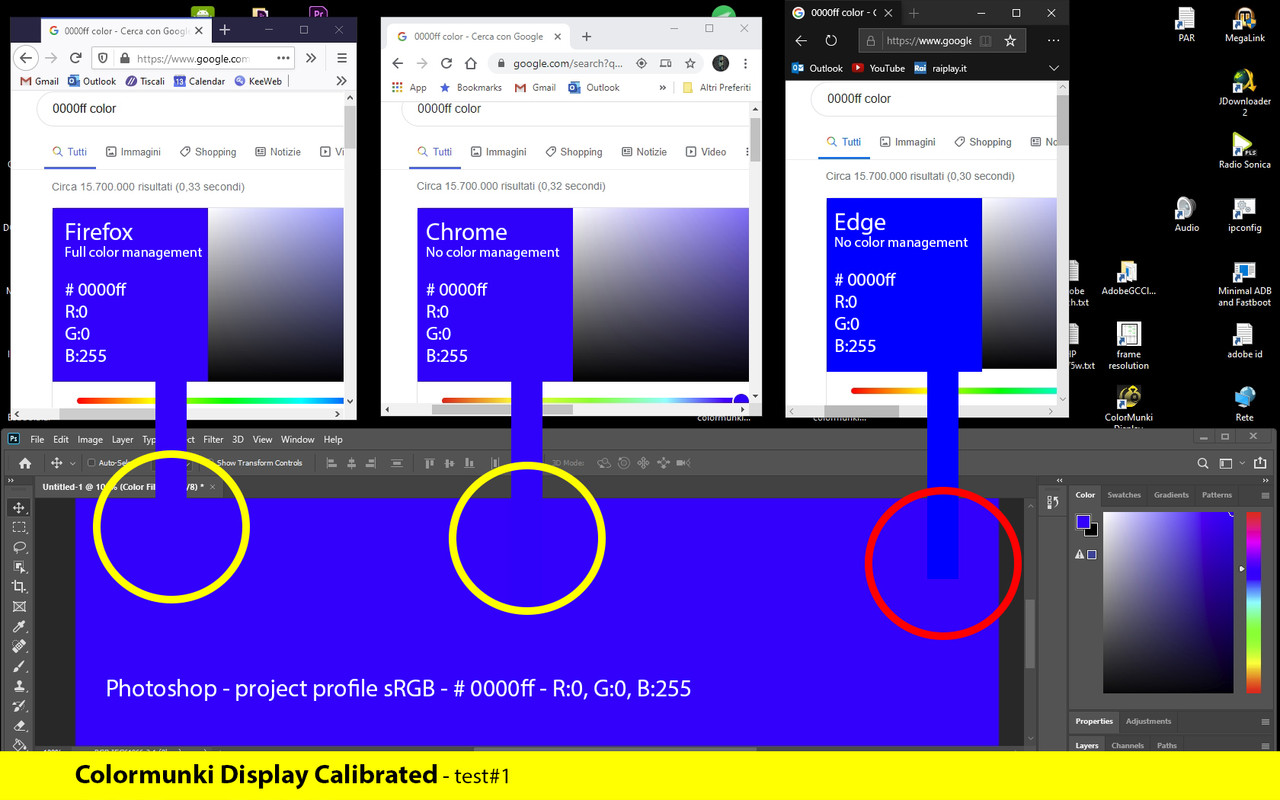 same procedure as the “DisplayCAL calibration – test1”
same procedure as the “DisplayCAL calibration – test1”
The photoshop blue looks accurate, perhaps still just barely tending to purple. Same hue in firefox and minimal difference in the two non color managed browsers.Colormunki Display original software calibration – test2
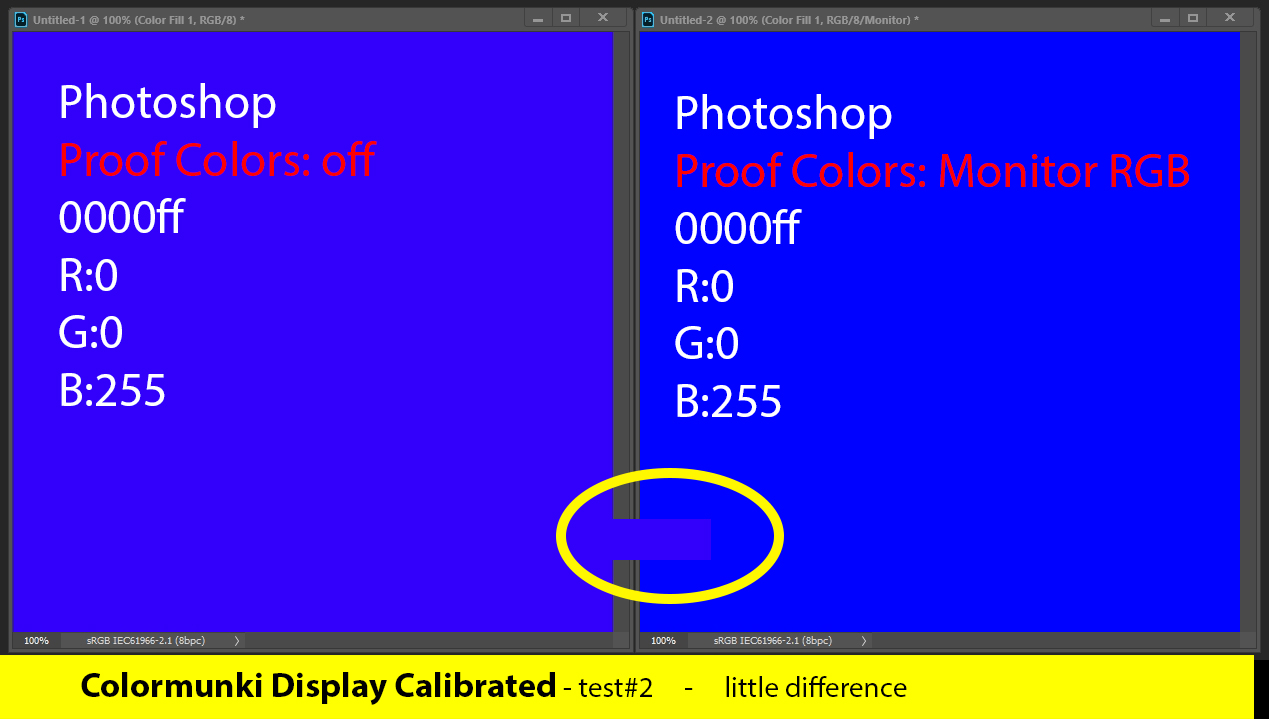 #0000ff color seen from photoshop with “Proof Colors” off and “Proof Colors” set on RGB Monitor.
#0000ff color seen from photoshop with “Proof Colors” off and “Proof Colors” set on RGB Monitor.
Little differenceFinal test – Close #0000ff comparison from the two calibrations
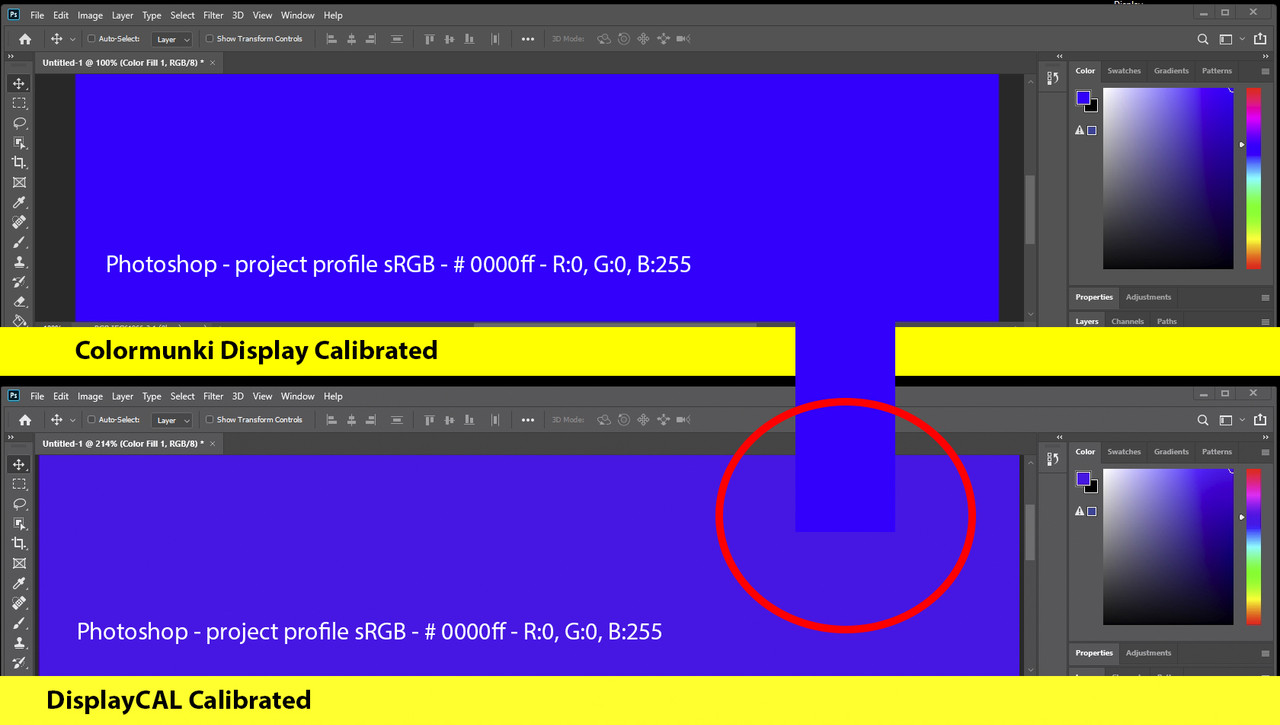
Yes, it definitely seems that Colormunki calibration produces a more correct blue than DisplayCAL calibration.
Now the fateful question: what does this problem depend on?
I did the DisplayCAL calibration exactly like all the other times with these settings.

I have also repeated it twice. Until I solve I will use Colormunki calibration but the software has not been updated for years and I would prefer to use DisplayCAL. I hope for your help thanksCalibrite Display SL on Amazon
Disclosure: As an Amazon Associate I earn from qualifying purchases.2020-03-30 at 9:14 #23956i1d3 devices need colorimeter corrections. Your display seems to use an obsolete CCFL backlight which is a mix between sRG CCFL and widegamut CCFL like in U2410/PA241W (your link with monitor review native gamut). Red channel is like old CCFL, GB channels are like WG CCFL (PA241W).
IDNK if this is in colorimeter correction database (CCSS). It ther is no user correction you’ll have to do them by yourself with bunbled 1nm CCSS corrections like I’ve explained.
User corrections will be 3nm at best, CCFL backlights have a narrow spectral distribution.2020-03-30 at 12:29 #23958Hi, thank you vary mutch for helping me.
In the DisplayCAL calibration first window I sow this:

I thought it meant that the program was automatically applying the right correction. Am I wrong?
Do I have to manually upload the corrections I find on the colorimetercorrections.displaycal.net site?
Is the first on this page okay to be used?
https://colorimetercorrections.displaycal.net/?get&type=ccss&manufacturer_id=HWP&display=HP%20LP2275w&instrument=i1%20DisplayPro%2C%20ColorMunki%20Display%2C%20Spyder4&html=12020-03-30 at 12:59 #23959[In addition]
I only noticed now that the automatic correction is about “i1 DisplayPro” and not my “Colormunki Display”.
I’m also pretty confused if I have to use a CCSS or a CCMX so … if CCMX are better than CCSS … maybe the most correct coorection for me is the second one on this list, becouse is the first to include the name “Colormunki Display”
https://colorimetercorrections.displaycal.net/?get&type=ccmx&manufacturer_id=HWP&display=HP%20LP2275w&instrument=i1%20DisplayPro%2C%20ColorMunki%20Display&html=12020-03-30 at 13:11 #23960Program automatically tries to find USER made corrections for the same model. It can be poor resolution corrections (10nm), not portable corrections (CCMX), reasonably corrections (3nm), high end device made corrections (1nm from some JETI) or corrections not measured bhile in native gamut mode.
It makes no asumption about which one is “good”, it would be difficult to do it.3nm corrections from your link seems ok: old CCFL (sRGB) for red, “newer” CCFL widegamut for B & G… but you choose a matrix correction (unless you made it, better to stay with CCSS):
1) https://colorimetercorrections.displaycal.net/hash/26d48119e015afbd732793c543321afc/Hewlett%20Packard%20Enterprise%20HP%20LP2275w%20%28i1%20Pro%202%29.ccss
2) https://colorimetercorrections.displaycal.net/hash/2f80613330b7739ced7817383acbe6b1/Hewlett%20Packard%20HP%20LP2275w%20Wide%20LCD%20Monitor%20%28GretagMacbeth%20i1%20Pro%29.ccss
3) https://colorimetercorrections.displaycal.net/hash/e8e3e3923bded9c5526a9e22062829ba/Hewlett%20Packard%20HP%20LP2275w%20Wide%20LCD%20Monitor%20%28GretagMacbeth%20i1%20Pro%29.ccssYou can see it by yourself using DisplayCAL embeded CCSS plot, (i) button next to combo box:
1-HP LP2275w 3nm
2-old common sRGB CCFL bundled in DisplayCAL (CCFL)
3-latest widegamut CCFL bundled in DisplayCAL (WG CCFL NEC PA241W)
a 4th one would be a mix between 2 & 3 made by yourself like I’ve explained and with W data made by adding your new RGB data. Not really a task for starters, but that way you can get a 1nm correction if you want to learn more about what those CCSS files are. They are just spectral power distribution data for WRGB channels in a certain OSD setup (better if that OSD works in native gamut)-
This reply was modified 4 years ago by
 Vincent.
Vincent.
2020-03-30 at 13:15 #23962[In addition]
I only noticed now that the automatic correction is about “i1 DisplayPro” and not my “Colormunki Display”.All of them are i1d3 family variants, all of them share the same correction mechanism. The difference is unlock code to acces device’s reading commands (so some software won’t be able to work with munki display/i1display studio) and lower speed for munkis.
CCMX are meant to make a colorimeter match another “reference device”. If you do not own such reference device to make that correction by yourself for your devices, better to use CCSS and trust colorieter sensivity curves data stored in firmware
2020-03-30 at 17:59 #23969Okay, I’m back here with bad news.
I redone the calibration with DisplayCAL, the right CCSS correction (the first you linked to me) and the result is: blue still looks purple. Slightly less than in the first calibration done with DisplayCAL, perhaps I had used a different correction…
But as you can see from this comparison,
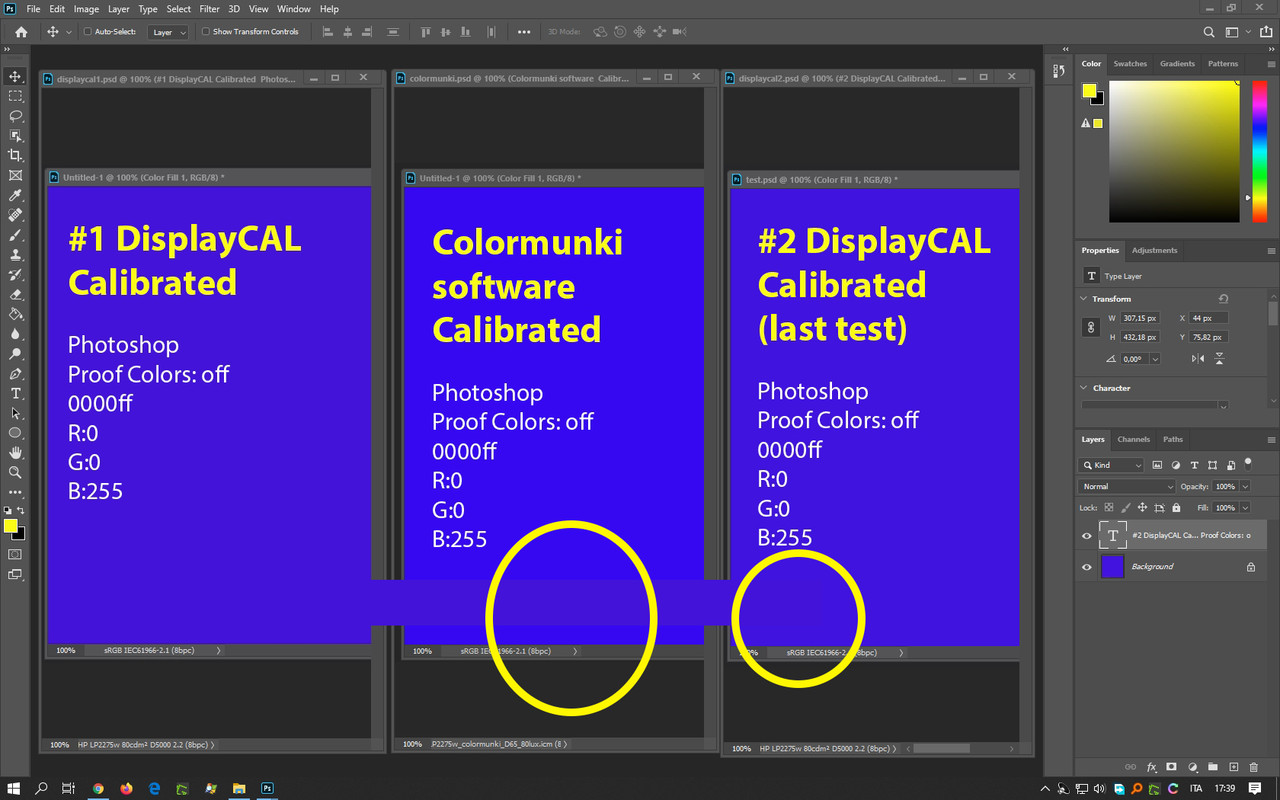
the problem is present only when the calibration is made by DisplayCAL.
So I think there is definitely some incompatibility between my colorimeter, my monitor and DislayCAL but I just don’t understand why it only happens now. If you have other ideas on how to solve it I will listen to them gladly, otherwise thank you very much for the help. At least we tried2020-03-30 at 18:11 #23970It’s less purple, try to make 1nm by yourself, or apply the one used by Munki software (likely to be PA241W if you configured it properly … but red is equal)
Also try to plot in 3D where is blue in L*a*b* on each device. If you see that it is because profile says that native blue is placed on different location => profile info plot will show that.
In that case try to use the same over simplified profile type like munki software (likely to me 1curve + matrix or single curve matrx), same colorimeter correction, but use the advanced capabilities form ArgyllCMS for correcting better thet grey.2020-03-30 at 21:22 #23971Sorry but unfortunately I understood very little of what you told me. As you can see I barely know how to use the main functions of the program.. and I have no idea what I have to do to:
– make 1nm by myself, or apply the one used by Munki software
– plot in 3D where is blue in L*a*b* on each deviceAfter that line, unfortunately, I did not understand anything
2020-03-31 at 8:51 #239811st one means that if you want a “true” correction that matches display and you do not have high end equipment (a jeti or something like that) you shpuld do it by yourself as instructed. Not a task for starters.
2nd one means that you should check what display description (profile) you get. Or even better… use displayCAL to get an equivalent to munki software profile:
-use the same correction (from bundled ones, 1nm pack), what did you choose?
-use the same profile type: extremely idealized & simple matrix profile type.
but
-get ArgyllCMS grey ramp correction wghcih munki software won’t give to you.
That was in bold letters in my previous message2020-03-31 at 18:18 #23986I think I can’t go any further. I still don’t understand how to do what you say to do.
1st one means that if you want a “true” correction that matches display and you do not have high end equipment (a jeti or something like that) you shpuld do it by yourself as instructed. Not a task for starters.
Until I find somewhere the precise procedure to do I could not understand if I can or cannot carry it out. When you say ” you shoul do it by yourself as instructed” I respond ” Where is it instructed?”. The only things I have are a Colormunki colorimeter, a pc, DisplayCAL and a monitor. I don’t know what a “jeti or something like that” is.
2nd one means that you should check what display description (profile) you get.
How and by what? I need the name of the things you mean to be used
-use the same correction (from bundled ones, 1nm pack), what did you choose?
In the last DisplayCAL calibration as I told you I used this correction the firts you linked to me. I have no idea of what kind of correction the Colormunki calibration program automatically uses.
-use the same profile type: extremely idealized & simple matrix profile type.
but
-get ArgyllCMS grey ramp correction wghcih munki software won’t give to you.
That was in bold letters in my previous messageNo idea of what kind of profile Colormunki calibration program produces and how interpret it.
So… I don’t want to become a nightmare for you.. I think I have only two options left:- to understand that I do not have the knowledge and tools to go further, to thank you very much for your patience and help and simply go back to using the Colormunki software as long as it works
- or to drag you to hell attaching here the current problematic DisplayCAL profile file and a second calibration profile made by Colormunki softare ( unfortunately I delated the one I had) to trying to better understand with you what I should analyze or do … but I don’t think it’s a good deal for you….
let me know…
-
This reply was modified 4 years ago by
 frenksisco.
frenksisco.
-
This reply was modified 4 years ago by
 frenksisco.
frenksisco.
2020-03-31 at 18:34 #23989- First reply in thread. You can see how those spectral power distributions (SPD) look like with “(i)” button next to spectral correction combo box. Your HP has a mix of them, an intermediate tecnology between old sRGB CCFL backlight and latest CCFL tech used in widegamut display. That is what user made 3nm CCSS store.
CCSS are text files with WRGB rows, maybe more than 1 “4-row” block with WRGB spectral data.
Bundled CCSS correcstions for i1d3 are 1nm samples from Xrite. User made ones are usually 3nm at best. If 3nm CCSS is not able to capture actual SPD …make one: Red from old CCFL, G& B from new widegamut CCFL, W as the sum of the three (like in a spreadsheet). Not easy task but if you are not satisfied with provided corrections and you have no access to high end equipment (liek a jeti specbos spectrophotometer) able to take those 1nm readings… make one from bundled CCSS: OLD CCFL R, NEW WG CCFL G & B, W= OLD R + NEW B + NEW G. - It is likely to be one oversimplified profile, so choose 1 curve + matrix or gamma + matrix. Munki software should have some colorimeter correction or display type as part of calibraton process, post screenshots so people may hint where it is. I do not emember what current munki software looks like.
Displaycal bundles the corrections Xrite software has. Xrite has binary EDR files, DIsplayCAL has them translated to text (CCSS) and a few ones that Xrite software does not have.
So if you use the same correction and the same kind of idealized profile type, measurements should be the same and profile data should be close to what you’ll get, but DisplayCAL will get you a better greyramp.
-
This reply was modified 4 years ago by
 Vincent.
Vincent.
2020-03-31 at 20:13 #23995…make one:
Sorry but from that point on I can’t understand what you explain. I repeat, I’m sorry but you are definitively taking too many things for granted.. Obviously it’s not your fault, it’s my fault. I didn’t think I had to have such technical skills to fix my problems with DisplayCAL. I think anyway it should be a DisplayCAL task, not mine, to ensure correct functionality even on old monitor.
You showed me a way that would most likely work but was impossible for me to to execute without a step by step guide so I definitely understood that it doesn’t make sense to go crazy to use DisplayCAL at all costs when there is another software that does the job without problems. So forgive me but as a basic user I will choose the simplest option.I really really really thank you very much for trying to help me in every way. I will definitely try to use DisplayCAL again in the future when I’ll buy a new monitor. Thanks again
2020-03-31 at 22:37 #23996Skip the part of making one. If you want to do it some time in the future, just open in a text editor a CCSS. You’ll see that it is composed of 4 rows of data, spectral power per channel. Channels order is usually W (1st) R (2nd) … G, B. Your display is like a common sRGB CCFL in red, but like newer CCFL in Blue or green. White (W) is the sum of RGB. Mixing data from bundled CCSS in DisplayCAL you can get a CCSS for that old and short lived (in market) backlight. It was a transition technology. Red row from old, blue & green from new, then add them to get white (1st row)
Now, to get the 2nd part, which is independent from 1st one, just make DisplayCAL behave like Munki software while:
-measuring: find out which display tecnology type you choose. If shpuld be in some combo box in munki display while ypu configure calibration. DisplayCAL has all correctipns that Xrite software has, so just choose the same.
-creating profile: single matrix + curve or gamma + matrix. It is in DisplayCAL profile type configuration.2020-04-01 at 2:15 #24001You must be a saint …
Ok Point 1.
Skip the part of making one. If you want to do it some time in the future, just open in a text editor a CCSS. You’ll see that it is composed of 4 rows of data, spectral power per channel. Channels order is usually W (1st) R (2nd) … G, B. Your display is like a common sRGB CCFL in red, but like newer CCFL in Blue or green. White (W) is the sum of RGB. Mixing data from bundled CCSS in DisplayCAL you can get a CCSS for that old and short lived (in market) backlight. It was a transition technology. Red row from old, blue & green from new, then add them to get white (1st row)
Ok ok ok maybe .. little by little … What is impossible for me to understand is: I go to colorimetercorrections.displaycal.net to serach CCSS files for my HP LP2275w, I find them, but they are wrong for HP LP2275w…… This drives me crazy. For me, a correction file made for a specific monitor that is wrong just for that specific moniror is a paradox. A pure nonsense. But let’s go on..
The CCSS I used is the CCSS Hewlett Packard Enterprise HP LP2275w (i1 Pro 2) 3.3nm, 370-730nm (2018-12-30 14:23:06) and if I understand correctly I have to replace the n.2 rows of data – the red – from another CCSS. Yes but which one? I image all the hp2275w CCSS in that page obviously have the same problem. So where do I get the data from? What is the sense of taking the red channel data from another CCSS with the same problem? Unless you mean taking that from a CCSS made for another monitor. And in this case I wouldn’t understand how it can work for mine… So… I’m stopping here.Point 2.
The Colormunki software has just one and minimal setting page that is only in Italian language
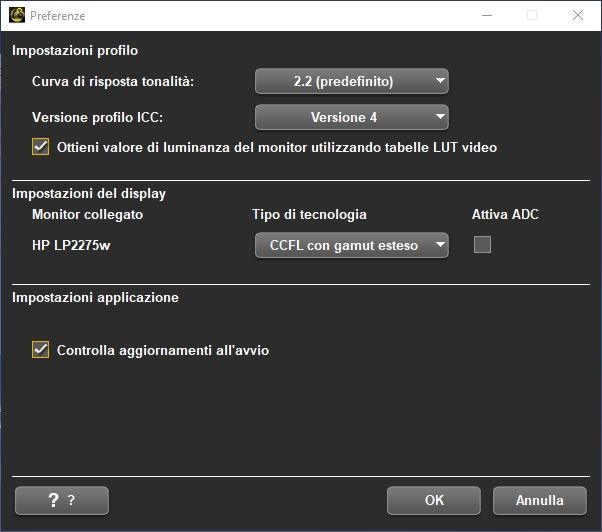
I translated the settings as best I could:
Gamma: 2.2
ICC version: 4
get monitor brightness value using video LUT tables: enabled
technology type: wide gamut CCFL
ADC disabled -
This reply was modified 4 years ago by
-
AuthorPosts