Home › Forums › Help and Support › I'm lost completely
- This topic has 11 replies, 5 voices, and was last updated 4 years, 8 months ago by
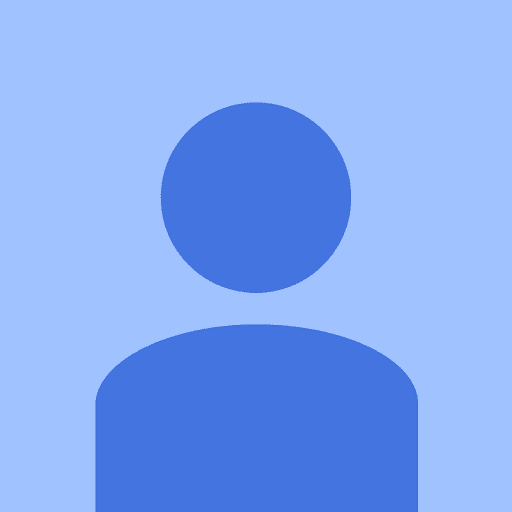 asdfage wegagag.
asdfage wegagag.
-
AuthorPosts
-
2019-08-08 at 13:13 #19097
Hi there,
I have so many questions… I started calibrating (or is this even the right term?! I’m confused to the max) screens for a movie 10 years ago with a spyder 3. These were several Dell U2410 screens and I used the bundled software which didn’t allow for greater changes.
I had no idea what I was doing back then but it seemed to suffice for the team and the movie. After the post production was finished I bought one of those U2410 and the Spyder 3 Elite.
These days I’m producings videos myself and I’ve upgraded a few days ago to an X-rite i1display pro. We have 4 screens here, all different and the confusion is huge. I usually edit with Adobe Premiere and I’m using a BenQ EW3270U and my trusty old Dell U2410. My colleague uses Resolve (also for grading) and has a consumer grade Dell and a HP Z24x G2.
Calibrating – or profiling or whatever I should call it – the HP Z24x G2 according to the tutorial here on the site leads to colors that absolutely don’t translate. In VLC (set to OpenGl renderer) the colors are a lot more saturated. We decided to ditch the LUT that is supposed to go to the “3D color viewer” and the results now are the same between resolve and vlc.
There is one huge thing I want to know. Basically I want my screens to be set to REC709 with 120 nit brightness. What I don’t understand is that the screens still seem to be capable of displaying colors OUTSIDE of the REC 709 gamut but instead I want to have “outside colors” to be mapped/clipped to the REC709 gamut. Since Adobe Premiere Pro CC isn’t color managed (albeit they included an “Enable Display Color Management” switch that isn’t explained anywhere and just adds to our confusion) it should change colors according to what Windows 10 gives to it. So I should be able to limit my color output of my graphics card displayport to output only REC709 gamut, mapped to my particular screen.
I’d love to know how this works and then I could go on and continue and solve our Davinci Resolve problem.
I hope it’s clear what I want to achieve. Basically limit the image I see on my screens to REC709 Gamma and Gamut globally.
Thank you
Calibrite Display Pro HL on Amazon
Disclosure: As an Amazon Associate I earn from qualifying purchases.2019-08-08 at 15:45 #19098Second Post: I’ve calibrated my one screen again and now DisplayCal says it can’t install the profile.
15:44:52,973 Loading calibration curves from file…
15:44:52,973 C:\Users\jdb0o\AppData\Roaming\DisplayCAL\storage\EW3270U #2 2019-08-08 ↲
↳ 13-40 0.3127x 0.329y Rec. 1886 S XYZLUT\EW3270U #2 2019-08-08 13-40 0.3127x ↲
↳ 0.329y Rec. 1886 S XYZLUT.icm
15:44:52,973 About to open dispwin object on the display
15:44:52,973 About to clear the calibration
15:44:52,973 About to set display to given calibration
15:44:52,973 Calibration set
15:44:52,973 About to destroy dispwin object
15:44:52,989 …ok.
15:44:52,989 DisplayCAL-apply-profiles getcfg profile.load_on_login returned ↲
↳ profile.load_on_login = 0
15:44:54,488 ——————————————————————————–
15:44:54,488 Install profile
15:44:54,520 ——————————————————————————–
15:44:54,520 Session log: EW3270U #2 2019-08-08 13-40 0.3127x 0.329y Rec. 1886 S XYZLUT
15:44:54,520
15:44:54,520 Working directory:
15:44:54,520 c:\
15:44:54,520 users\
15:44:54,520 jdb0o\
15:44:54,520 appdata\
15:44:54,535 local\
15:44:54,535 temp\
15:44:54,535 DisplayCAL-ruok1n\
15:44:54,535
15:44:54,535 Command line:
15:44:54,535 C:\Users\jdb0o\AppData\Roaming\DisplayCAL\dl\Argyll_V2.1.1\bin\dispwin.exe
15:44:54,535 -v
15:44:54,551 -d2
15:44:54,551 -c
15:44:54,551 -I
15:44:54,551 “EW3270U #2 2019-08-08 13-40 0.3127x 0.329y Rec. 1886 S XYZLUT.icm”
15:44:54,567
15:44:54,613 About to open dispwin object on the display
15:44:54,613 About to clear the calibration
15:44:54,613 About to install ‘EW3270U #2 2019-08-08 13-40 0.3127x 0.329y Rec. 1886 S ↲
↳ XYZLUT.icm’ as display’s default profile
15:44:54,613 Dispwin: Error – Failed to install profile ‘EW3270U #2 2019-08-08 13-40 ↲
↳ 0.3127x 0.329y Rec. 1886 S XYZLUT.icm’!
15:44:54,645 ┌——————————————————————————┐
15:44:54,645 │ The profile could not be installed/activated. │
15:44:54,645 └——————————————————————————┘2019-08-08 at 16:09 #19100I can’t comment on your profile installation issues but…
I don’t think you can limit the color space of your wide gamut displays by using .ICC profiles when using non-color managed applications that are used for video. Yes, Photoshop will work, but not video apps.
You can create a 3d LUT for Resolve with DisplayCal that will work for Resolve.
If you want to go the .icc route, your only hope is to set your displays via the display’s menu to sRGB before creating the .icc profiles, so that you limit your color space to REC709 gamut.
2019-08-08 at 22:18 #19103In VLC (set to OpenGl renderer) the colors are a lot more saturated. We decided to ditch the LUT that is supposed to go to the “3D color viewer” and the results now are the same between resolve and vlc.
VLC is not color managed. If you want a video player that can use 3D LUTs, try MPC-HC (or MPC-BE) together with madVR.
Note that in recent Resolve versions, among other bugs a Color Viewer 3D LUT may not work in that slot – you have to set it under Video Monitor 3D LUT, and then set Color Viewer 3D LUT to use the Video Monitor 3D LUT.
Basically limit the image I see on my screens to REC709 Gamma and Gamut globally.
Only possible with an external 3D LUT box (or a monitor that has internal 3D LUT capability and can utilize *.cube pr *.3dl files).
Not sure about your profile installation problem either, but this is usually related to graphics drivers. EDIT if you’re on Windows 10 1903, also make sure you have the latest KB patches installed (see sticky thread in this forum).
-
This reply was modified 4 years, 8 months ago by
 Florian Höch.
Florian Höch.
2019-08-09 at 16:02 #19123Guys thank you for your support. I’ve figured the profile activation myself and everything works again now as it should. Basically I uninstalled everything “screen” related and now it works fine.
I’ve taken your advice and set the DELL U2410 to SRGB and adjusted the whitepoint according to the D65 Rec1886 preset inside Display Cal (Pressing the second and fourth button while powering it on reveals a hidden menu where you can do that) and then let it Calibrate.
I did the same without the white point adjustment on the BenQ monitor at its REC1886 preset. Both screens are set to 120 nits. Now I want to verify how far off I am from Rec709 and I’m a bit unsure which settings to chose to see if I actually kinda match it.
Should I select the Video D65, Rec1886 preset and under the verification tab check Rec709 as simulation profile but uncheck “use simulation profile as display profile” to have the actual profile I’ve just created to be up for checking? And what about the tone curve?
Edit: Btw I’m reading the readme of Displaycal here on the site but I wanted to say that there are many links that lead to nowhere or to somewhere not appropiate. It’s hard to obtain all the information without matching links. Cheers!
Thanks in advance
-
This reply was modified 4 years, 8 months ago by
 jaki.
jaki.
2019-08-09 at 17:22 #19126under the verification tab check Rec709 as simulation profile but uncheck “use simulation profile as display profile” to have the actual profile I’ve just created to be up for checking?
Uncheck simulation profile if you want to verify the currently selected (under “Settings”) profile.
Btw I’m reading the readme of Displaycal here on the site but I wanted to say that there are many links that lead to nowhere or to somewhere not appropiate.
If you tell me the links that are not working, I can look into it.
2019-08-09 at 17:59 #19127I want to check the calibrated and profiled monitor against the rec 709 standard, how do I do this then?
I can look a few links up but this will take time, I’ll post a few of them here later on
2019-08-09 at 18:06 #19128I want to check the calibrated and profiled monitor against the rec 709 standard, how do I do this then?
Uncheck only “use simulation profile as display profile”.
I can look a few links up but this will take time, I’ll post a few of them here later on
Ok.
2019-08-14 at 17:24 #19260Hi there, I received my activation e-mail on the 22nd June and posted a reply to a thread the same day. I understood it would have to be checked by a moderator before it was shown on the forum but that was 5 days ago. Did I submit my post correctly or should I try again?
Thanks
Wendy
2019-08-23 at 10:24 #19695So I’ve found a link while reading the manual again:
under “Basic concept of display calibration and profiling” the link to “under Windows 7 or later you can enable it” doesn’t work correctly
2019-08-23 at 10:31 #19696Works for me (link takes me to the respective entry). What doesn’t work for you, specifically?
2019-08-24 at 20:20 #19730Srgb is not the u2410 monitor’s native mode. keep that in mind, it emulates srgb
Standard mode (which is wide gamut) is the native mode, however the white point is wrong, adjustable in service menu. The 6500k Label in the service menu is the whitepoint RGB for the -Standard mode- from the regular color selection menu.
The RGB white point for both Standard and Srgb mode need adjustment in the service menu for accurate calibration of either modes on this monitor, and to maximize its contrast ratio. Otherwise, the contrast may be limited to 500:1 in Srgb mode, and ~680:1 in Standard mode
The max contrast for u2410 is ~730:1 in Srgb mode, ~770:1 in Standard mode, assuming backlight is fairly new, in good condition, and the RGB whitepoint is set correctly in the service menu.
-
This reply was modified 4 years, 8 months ago by
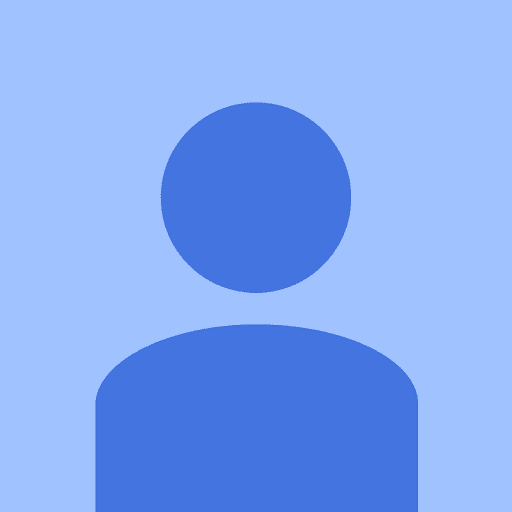 asdfage wegagag.
asdfage wegagag.
-
This reply was modified 4 years, 8 months ago by
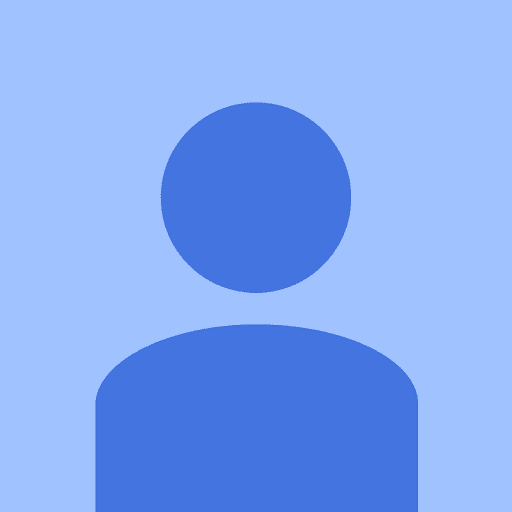 asdfage wegagag.
asdfage wegagag.
-
This reply was modified 4 years, 8 months ago by
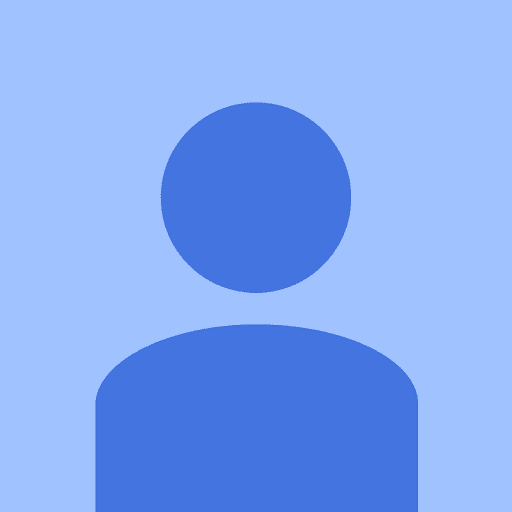 asdfage wegagag.
asdfage wegagag.
-
This reply was modified 4 years, 8 months ago by
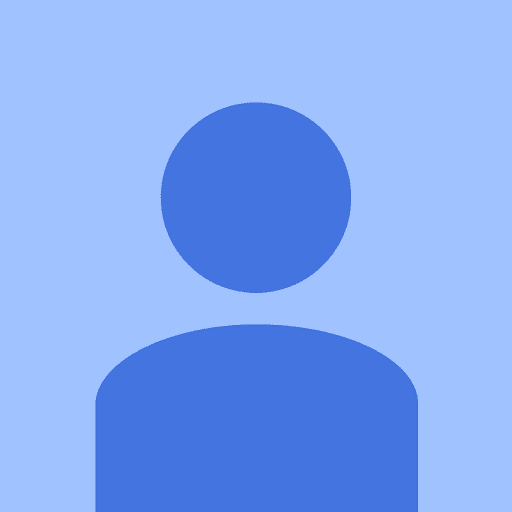 asdfage wegagag.
asdfage wegagag.
-
This reply was modified 4 years, 8 months ago by
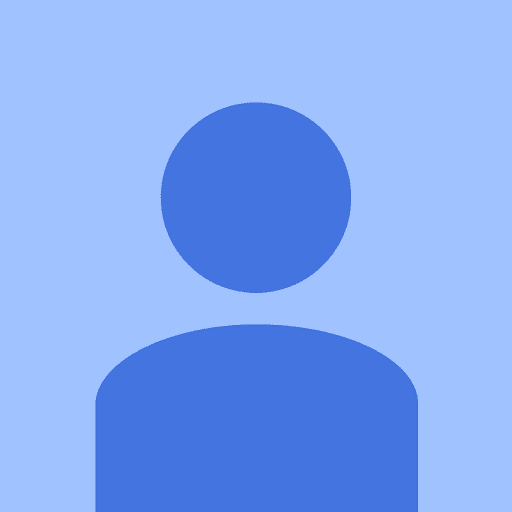 asdfage wegagag.
asdfage wegagag.
-
This reply was modified 4 years, 8 months ago by
-
AuthorPosts