Home › Forums › Help and Support › Verification after 3D LUT creation for Resolve
- This topic has 60 replies, 3 voices, and was last updated 8 months, 1 week ago by
 Lucia Dominguez.
Lucia Dominguez.
-
AuthorPosts
-
2022-04-19 at 22:40 #35149
Hi,
I trying to figure out how to verify the Rec.709 3D LUT I just created with DisplayCAL following the instructions. Unfortunately the documentation is too abstract for me, sorry. I assume I don’t apply the LUT inside Revolve for the verification. What are the correct settings in the verification tab? Which Testchart? RGB or XYZ? Do I use the simulation profile or not? Device link profile? Is the Device link profile the 3D LUT I just created? Tone Curve?
Thank you so much!
2022-04-19 at 23:45 #35152If you can setup a LUT3D as active in your workflow (or have HW calibration or want to test some factory preset), then validate & set as simulation profile & use simulation as display profile to your calibration target (let’s say Rec709 g2.4)
If you cannot apply that LUT3D then do the same as above but set also as device link the “ICC equivalent” of your LUT3D file. It should have been created in the same folder, the big icc file. This way DisplayCAL will apply that ICC equivalent of that LUT3D and verify with it applied to patch window.
2022-04-20 at 12:21 #35159Thank you so much for your help. I tried the two versions you described:
Version 1:
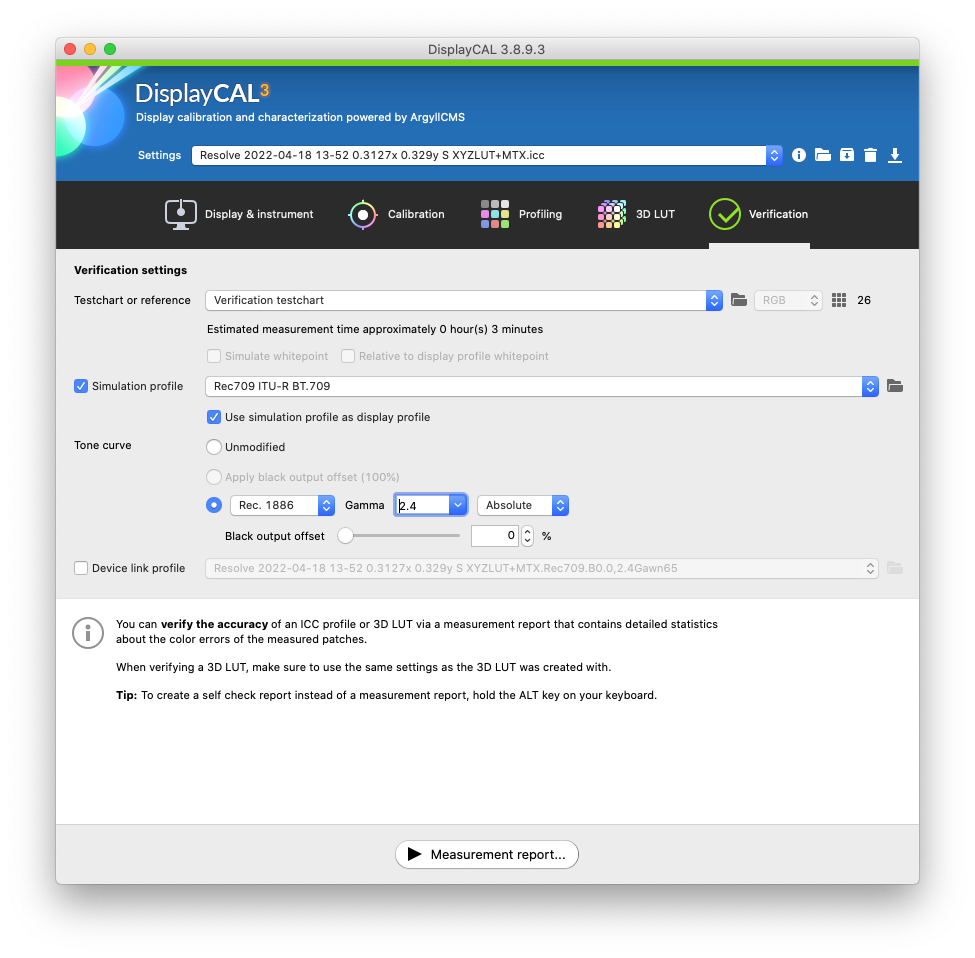
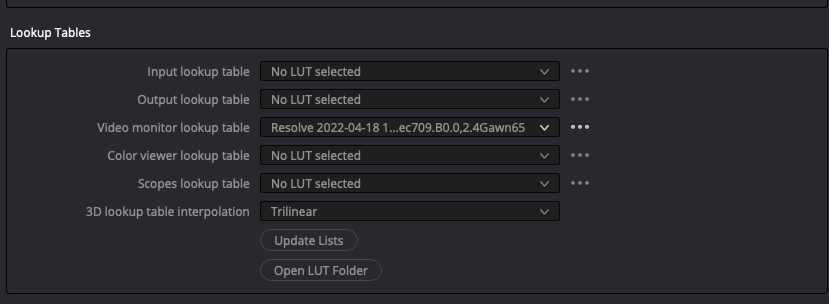
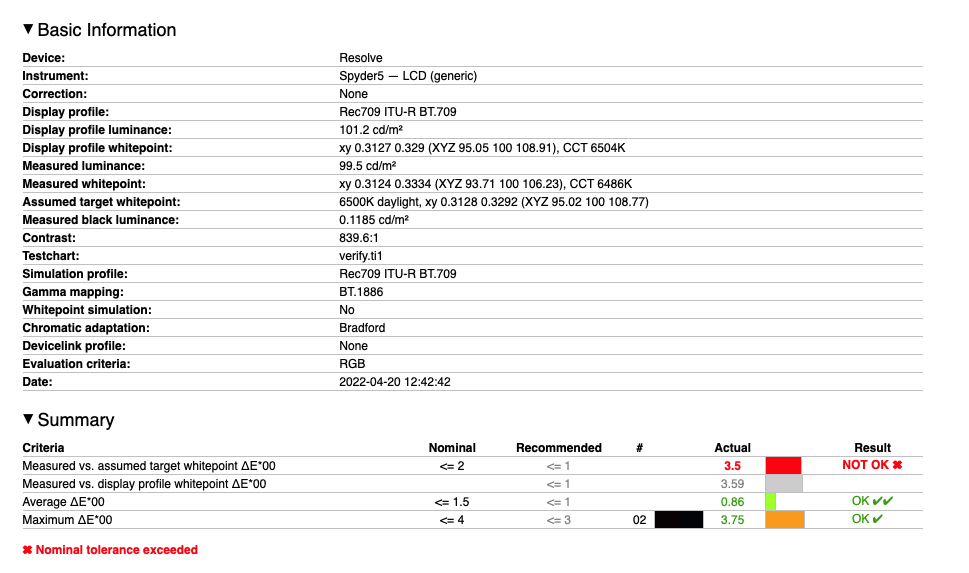
Version 2:
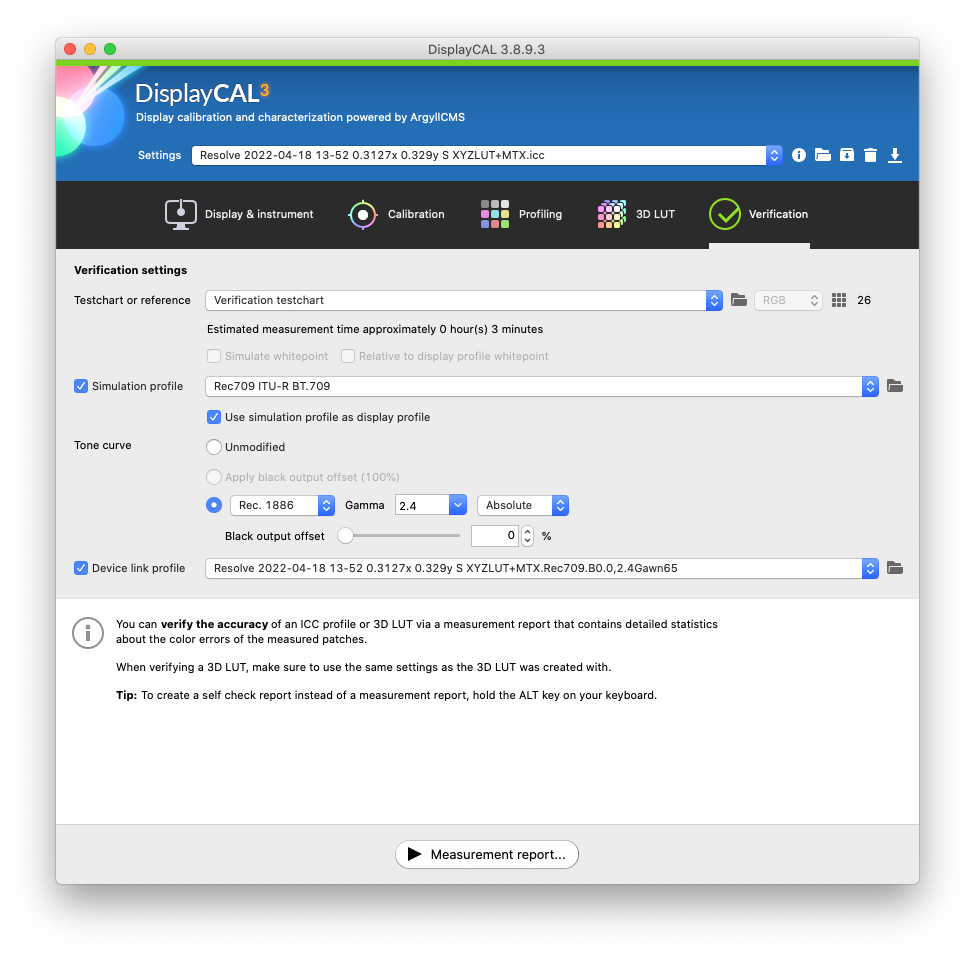
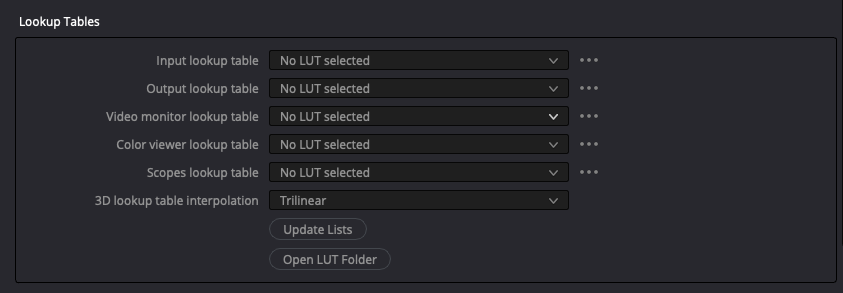
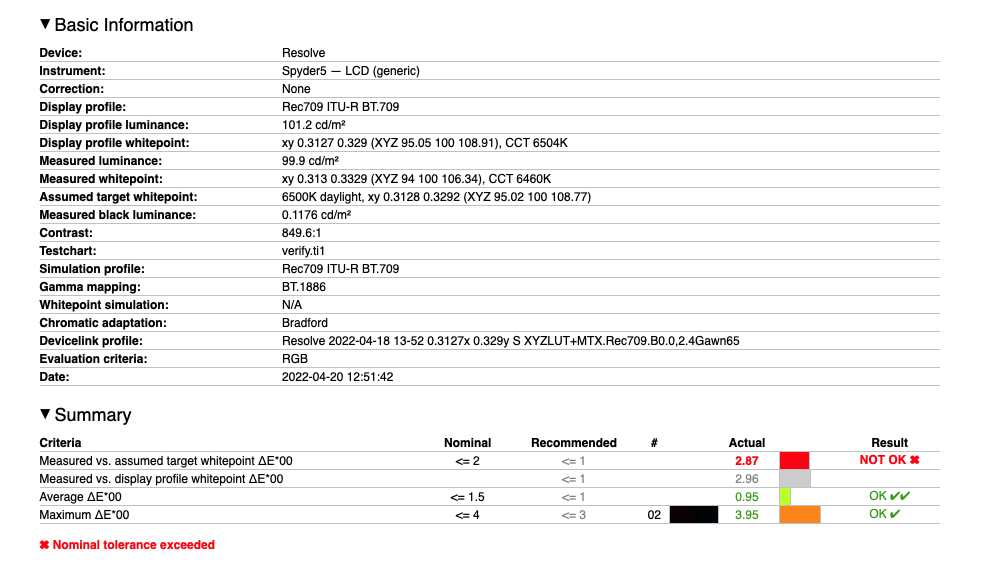
I hope I understood it correctly. I am wondering why the results are not more similar. Shouldn’t the reports not be almost Identical?
And I don’t understand why the whitepoint is such off after I calibrated it and how to fix it.
Thank you.
2022-04-20 at 13:15 #35161I hope I understood it correctly. I am wondering why the results are not more similar. Shouldn’t the reports not be almost Identical?
They are, given your measurement device.
And I don’t understand why the whitepoint is such off after I calibrated it and how to fix it.
No colorimeter correction. Also even using the closest bundled correction Spyder 4/5 is innacurate so white may not look white and you’ll need to use visualwhitepoint apporach and relative colorimetric LUT3D. In this last scenario whitepoint will be off and you should ignore it.
2022-04-20 at 23:25 #35169Spyder 4/5 is innacurate
Maybe I should get an X-Rite i1 Display Pro?
Sorry I don’t understand what is meant with “visualwhitepoint apporach and relative colorimetric LUT3D”. Assuming you maybe meant the “Simulate whitepoint” and the “Relative to display profile whitepoint” setting I tried following settings:
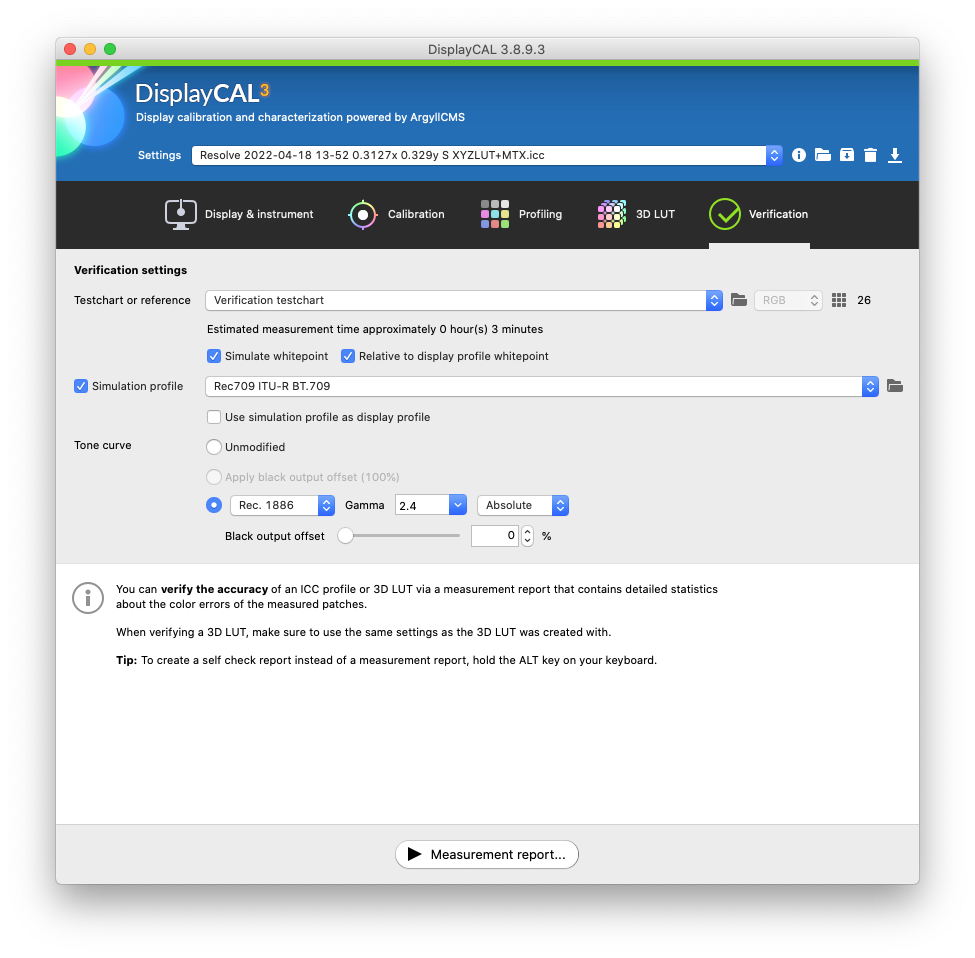
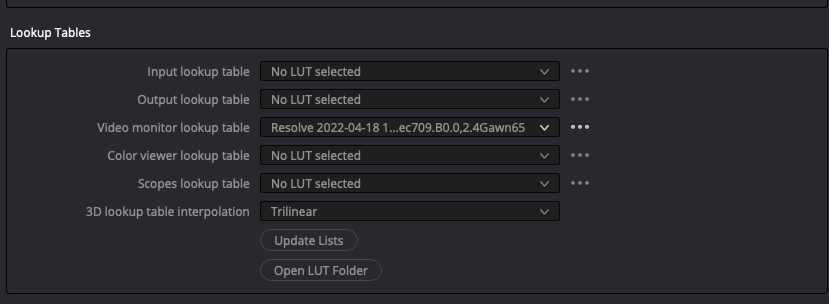
But with this setting the report was completely off. So I guess you meant something else. Would you like to explain? Thank you.
Calibrite Display Pro HL on Amazon
Disclosure: As an Amazon Associate I earn from qualifying purchases.2022-04-20 at 23:41 #35170I meant that since Spyders are inaccurate if you set D65 coordinates and modify OSD to get that numeric D65… it may not look white (due to measurement device).
*IF that happened*, and you use a visual white point editor to get a visually white whitepoint, then you have to create a LUT3D using relative colorimetric intent.
If after setting OSD RGB gains to get D65 numerically using colorimeter it looks white, then there is no issue
2022-04-21 at 12:25 #35175Thank you for further clarification. Following I will try to summarise it with my own words to be sure that I understand everything.
So the whitepoint will be always off in the report if I try to verify the 3D LUT with a Spyder 5. But as long as white looks visually correct with version 1 and version 2 I can ignore the whitepoint failure in the report. Is that correct?
If white doesn’t look correct visually then I would have to go with version 3 and the visual white point editor.
White looks correct for me. So I can trust the 3D LUT?
If I compare the Revolve 3D LUT (DisplayCAL) with the 1D LUT generated with ColorNavigator on my Eizo CX271 the 1D LUT has more saturation and contrast. Can I trust the 3D LUT that it is more correct or comes the difference through the nature of the inaccurate Spyder 5 and both may not be correct?
Would a X-Rite i1 Display Pro solve such problems?
Thank you so much.
2022-04-21 at 13:22 #35176Thank you for further clarification. Following I will try to summarise it with my own words to be sure that I understand everything.
So the whitepoint will be always off in the report if I try to verify the 3D LUT with a Spyder 5. But as long as white looks visually correct with version 1 and version 2 I can ignore the whitepoint failure in the report. Is that correct?
“WILL BE” -> “MAY”, since it is not an accurate device it is unreliable.
If white doesn’t look correct visually then I would have to go with version 3 and the visual white point editor.
White looks correct for me. So I can trust the 3D LUT?
If 255 white looks “white” on MS paint and you wish to keep that white regardless actual color coordinates measured for that white, LUT3D musts be created with a relative whitepoint as intent, not absolute.
If I compare the Revolve 3D LUT (DisplayCAL) with the 1D LUT generated with ColorNavigator on my Eizo CX271 the 1D LUT has more saturation and contrast.
IDNK your calibration parametes in CN for CX271. Validate it with displaycal and see where are those primaries
If you made native gamut calibration on ColorNavigator of course it must be more saturated.
You would be making a wrong comparison: you should compare
-a HW calibration (1D-LUT + matrix) simulating rec709 g2.4, then validate it with displaycal (no devicelink and no LUT3D)
-a HW calibration (1D-LUT + matrix) at native gamut, then make LUT3D simulating Rec709 g2.4 with DisplayCAL (keep base white if you like it, “as measured”), then validate it with displaycal (devicelink or LUT3D)
That will be an apples vs apples comparison.Can I trust the 3D LUT that it is more correct or comes the difference through the nature of the inaccurate Spyder 5 and both may not be correct?
IDNK what you did and you have not explained steps involved, base behavior before creating LUT3D…
A LUT3D is only valid if current device behavior (display) remains the same as when you measured it (make a profile) to create that LUT3D.
Also Measurement report should plot primaries and you can check if all is in place. Your report screenshots show nothing.
Would a X-Rite i1 Display Pro solve such problems?
It is more accurate.
IDNK current ColorNavigator7 support for older models like that CX271. Since it is (AFAIK) a GBLED you’ll have to change correction in ColorNavigator to ensure it is loading RG_phoshor EDR for i1d3 colorimeter, so when using that i1d3 with DIsplayCAL and bungled RG_phosphor CCSS correction both programs bill be using same colorimeter correction.
It is explained in CN7 documentation.2022-06-28 at 22:10 #35818Thank you for your help. Sorry I couldn’t come back to this for a while.
IDNK your calibration parametes in CN for CX271. Validate it with displaycal and see where are those primaries
Well with the documentation I can’t figure out how to do this. Following the calibration parameters of Color Navigator:
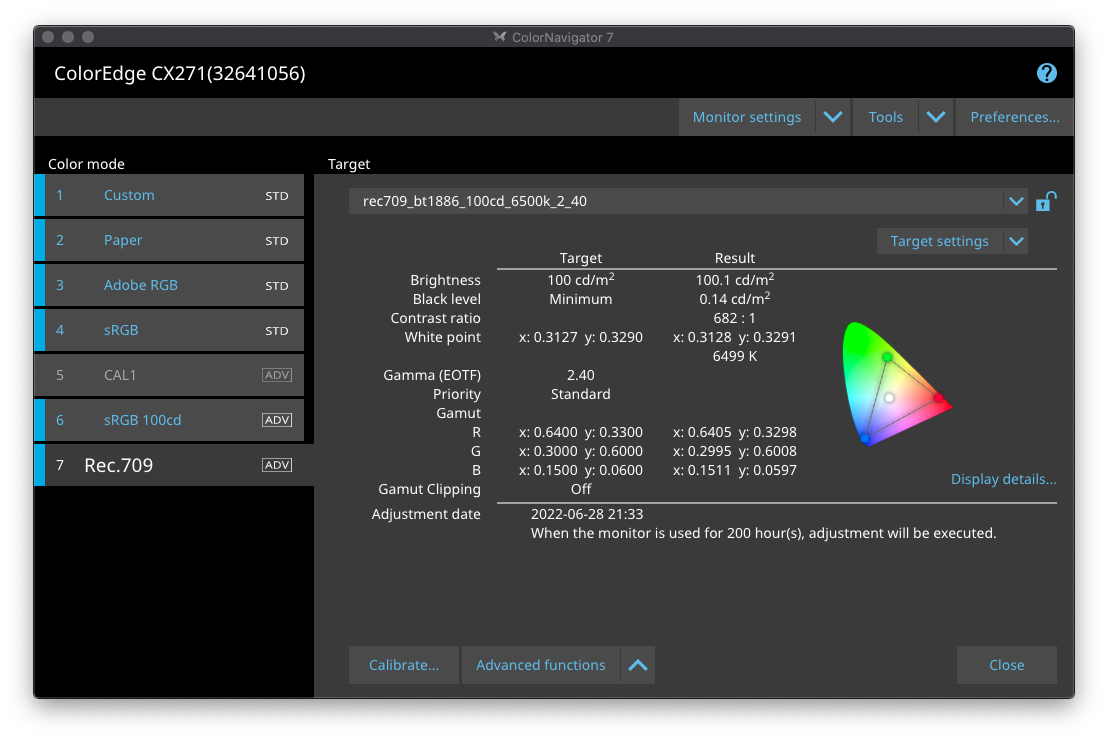
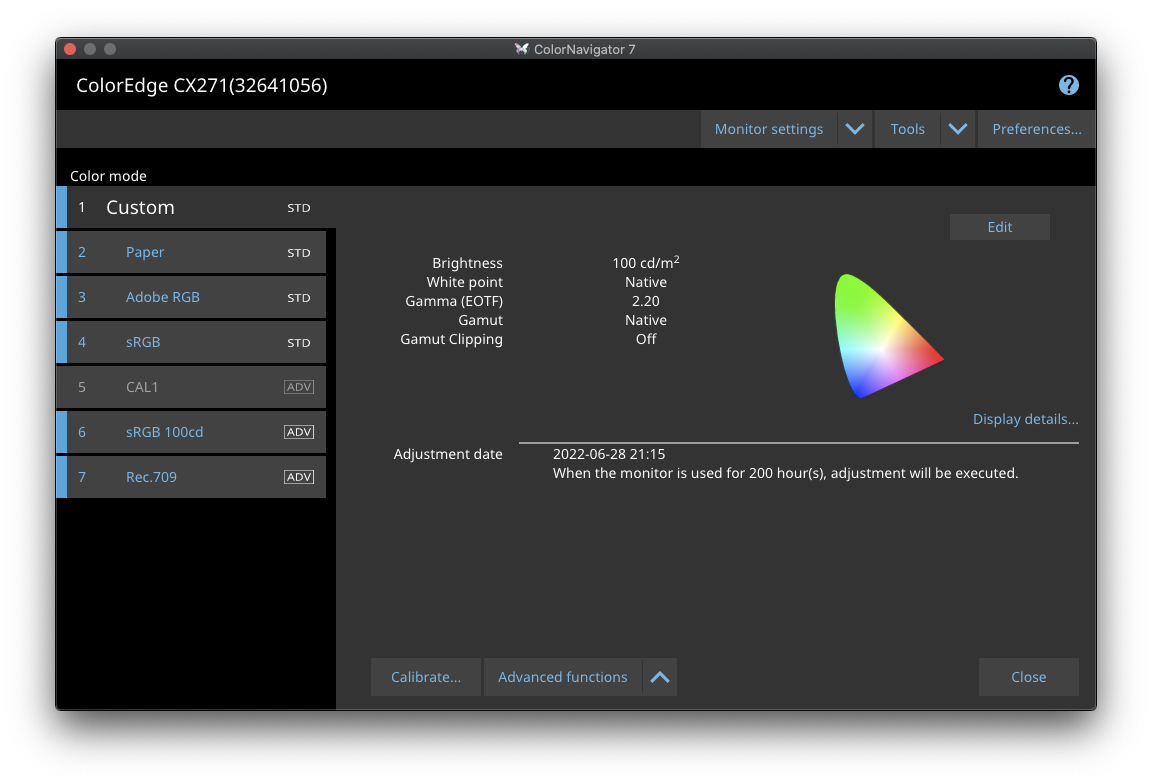
If you made native gamut calibration on ColorNavigator of course it must be more saturated.
I compared it with the above Rec.709 calibration, color mode 7 in the Color Navigator menu.
You would be making a wrong comparison: you should compare
-a HW calibration (1D-LUT + matrix) simulating rec709 g2.4, then validate it with displaycal (no devicelink and no LUT3D)
-a HW calibration (1D-LUT + matrix) at native gamut, then make LUT3D simulating Rec709 g2.4 with DisplayCAL (keep base white if you like it, “as measured”), then validate it with displaycal (devicelink or LUT3D)To what kind of HW calibration are you referring here? I assume HW means hardware calibration? Sorry to many non standardised abbreviations makes your writing very difficult to understand. Is the HW calibration made with Color Navigator or with DisplayCAL?
To make a verification in DisplayCAL I have to choose a ICC profile. But I can’t choose the ICC profile Color Navigator made. DisplayCAL shows a failure message. If I choose another ICC profile what I am comparing then? Apples with oranges as you said? Therefore I don’t understand how that comparison can work? How can I verify the Color Navigator with DisplayCAL?
IDNK what you did and you have not explained steps involved, base behaviour before creating LUT3D…
I explained it in my first post. I followed the “3D LUT creation workflow for Resolve” from FLORIAN HÖCH:
I chose the “3D LUT for Resolve (D65, Rec. 709 / 1886)” preset under “Settings” and hit the start button. I didn’t change any of the preset settings.
Thank you so much for your help.
2022-06-28 at 23:36 #35830Thank you for your help. Sorry I couldn’t come back to this for a while.
IDNK your calibration parametes in CN for CX271. Validate it with displaycal and see where are those primaries
Well with the documentation I can’t figure out how to do this. Following the calibration parameters of Color Navigator:
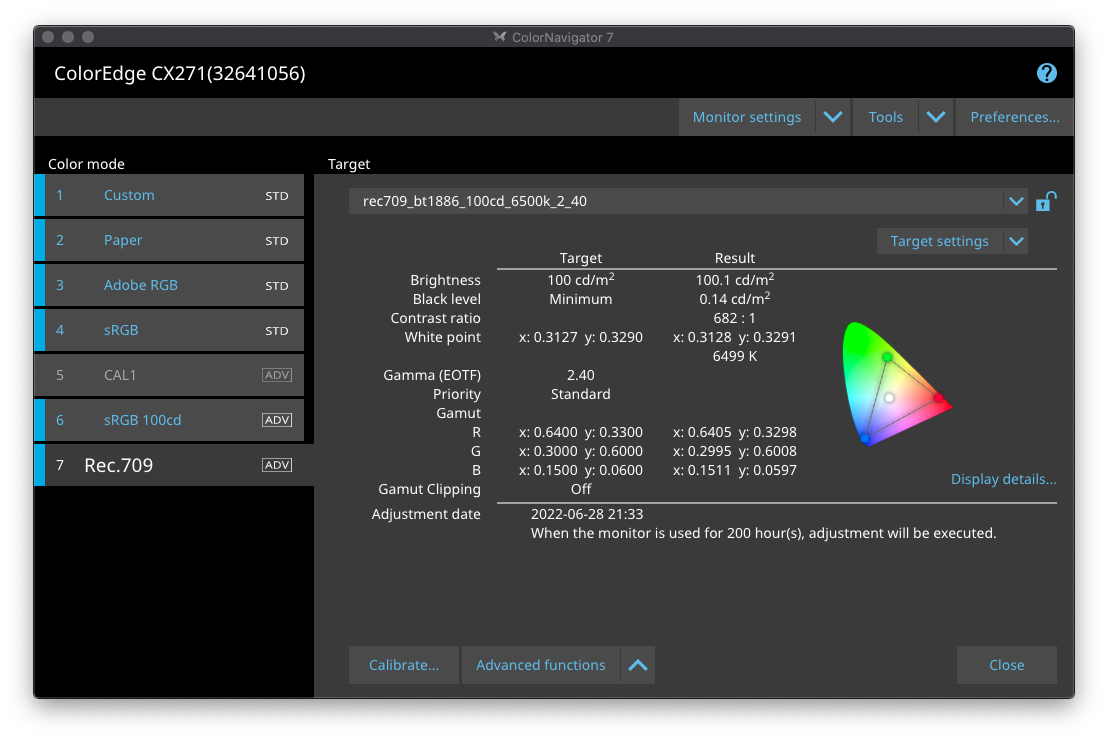
You are simutaing srGB/Rec709 here
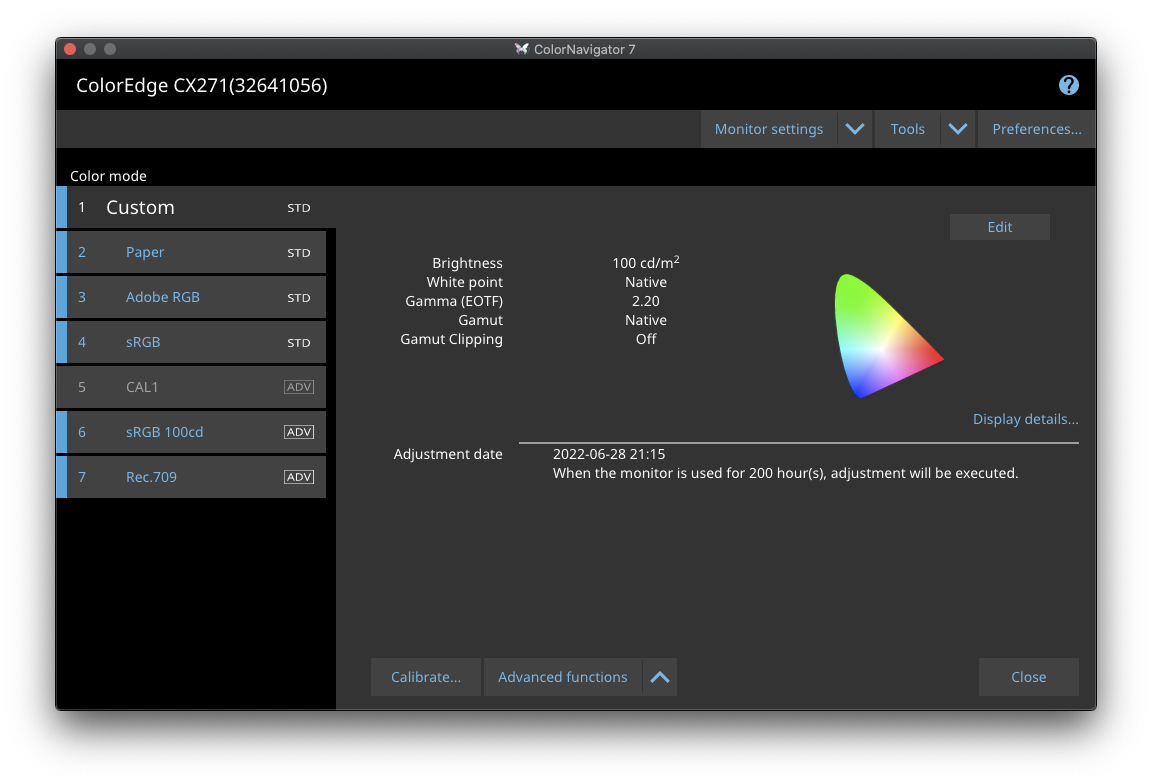
That’s native gamut. Open profile information to chek primaries although they may be PCS encoded, so a simpler way is just to measure them.
If you made native gamut calibration on ColorNavigator of course it must be more saturated.
I compared it with the above Rec.709 calibration, color mode 7 in the Color Navigator menu.
explained above.
You would be making a wrong comparison: you should compare
-a HW calibration (1D-LUT + matrix) simulating rec709 g2.4, then validate it with displaycal (no devicelink and no LUT3D)
-a HW calibration (1D-LUT + matrix) at native gamut, then make LUT3D simulating Rec709 g2.4 with DisplayCAL (keep base white if you like it, “as measured”), then validate it with displaycal (devicelink or LUT3D)To what kind of HW calibration are you referring here? I assume HW means hardware calibration?
yes
Sorry to many non standardised abbreviations makes your writing very difficult to understand. Is the HW calibration made with Color Navigator or with DisplayCAL?
Only with ColorNavigator (CN)
LUT3D on resolve is a software LUT3D runing on GPU shaders and if done properly (with dithering) it may be indistinguishable from HW cal.
To make a verification in DisplayCAL I have to choose a ICC profile. But I can’t choose the ICC profile Color Navigator made. DisplayCAL shows a failure message.
Report error or try to install it manually. Maybe CN is keeping exclusive access to GPU LUT, close it (tray icon)
If I choose another ICC profile what I am comparing then? Apples with oranges as you said? Therefore I don’t understand how that comparison can work? How can I verify the Color Navigator with DisplayCAL?
No, just do as explained in your quoted text. A simple verification in DisplayCAL.
IDNK what you did and you have not explained steps involved, base behaviour before creating LUT3D…
I explained it in my first post. I followed the “3D LUT creation workflow for Resolve” from FLORIAN HÖCH:
I chose the “3D LUT for Resolve (D65, Rec. 709 / 1886)” preset under “Settings” and hit the start button. I didn’t change any of the preset settings.
Thank you so much for your help.
So… what do you want to verify?
HW cal from CN? -> verify as explained.
LUT3D loade by Resolved software? in Displaycal it can be done with ICC equivalent “device link profile”. IDNK if you can verify it though decklink. EIZO Asia paciffic have dedicated videos to this task but only for models with HW LUT3D, yours is lut-matrix so if you wish to verify CN HW calibration simulating Rec709 it’s easier to calibrate and verify as a GUI monitor.2022-06-29 at 0:24 #35831Thank you again.
You are simutaing srGB/Rec709 here
You mean because of the Gamma approximation of 2.4 instead of BT.1886? That’s why you call it sRGB/Rec709? Color Navigator doesn’t offer BT.1886. DaVinci Resolve seems to use Gamma 2.4 as well…?
Report error or try to install it manually. Maybe CN is keeping exclusive access to GPU LUT, close it (tray icon)
Thank you. I will try that.
So… what do you want to verify?
Originally, I only wanted to verify the Resolve 3D LUT which was created by following the “3D LUT creation workflow for Resolve” instructions. But this verification failed. See first post. So I tried to find out why and was wondering if I should use this 3D LUT now or better stick to the Color Navigator calibration. So I compared them visually which resulted into my questions in my second post. Because the Color Navigator Rec.709 mode looks different from the Rec.709 3D LUT I made for Resolve with DisplayCAL.
My intention was to get a more reliable and better calibration. So I thought I could achieve this in using DisplayCAL. But now I don’t know which calibration I can trust and rely on…
2022-06-29 at 11:57 #35833Thank you again.
You are simutaing srGB/Rec709 here
You mean because of the Gamma approximation of 2.4 instead of BT.1886? That’s why you call it sRGB/Rec709? Color Navigator doesn’t offer BT.1886. DaVinci Resolve seems to use Gamma 2.4 as well…?
I meant simulated primaries (sRGB/Rec709), I did not check what TRC was configured.
Report error or try to install it manually. Maybe CN is keeping exclusive access to GPU LUT, close it (tray icon)
Thank you. I will try that.
So… what do you want to verify?
Originally, I only wanted to verify the Resolve 3D LUT which was created by following the “3D LUT creation workflow for Resolve” instructions. But this verification failed. See first post.
+ (your first post)
I assume I don’t apply the LUT inside Revolve for the verification. What are the correct settings in the verification tab?
If CX271 is plugged through a common GPU, use device link. It’s ICC equivalent of a LUT3D (a transformation between 2 colorspace)
Set simulated profile whatever you need, use simulation profile as display profile, select device link that transforms your simulated colorspace to display colorspace.This is equivalent to verify LUT3D in resolve.
So I tried to find out why and was wondering if I should use this 3D LUT now or better stick to the Color Navigator calibration. So I compared them visually which resulted into my questions in my second post. Because the Color Navigator Rec.709 mode looks different from the Rec.709 3D LUT I made for Resolve with DisplayCAL.
Check if Rec709 simulation from HW calibration is close to calibration target:
Set simulated profile whatever you need, use simulation profile as display profile (no device link)
My intention was to get a more reliable and better calibration. So I thought I could achieve this in using DisplayCAL. But now I don’t know which calibration I can trust and rely on…
Spyder5 is an innacurate device so whitepoint may be foo far from actual D65. i1displaypro or better is almost mandatory
2022-06-30 at 19:46 #35859Thank you. I got some new insights and made further tests. Following my results:
I found following videos which helped me a lot. Maybe DisplayCAL could also make some videos.
With the help of the first video I found out that I have to disable “Apply calibration (vcgt)” in the 3D LUT tab. This setting is unfortunately on in the Resolve 3D LUT preset and hidden away in the advanced options. And it’s not mentioned in the “3D LUT creation workflow for Resolve” that it has to be switched off.
I guess that was the reason why my verification always failed.
Anyway following the method of the first video I got finally a verification with all values green. I didn’t choose any colorimeter correction since that gave me the best result with the interactive display adjustment. RGB was perfectly aligned with the prepared Color Navigator mode.
The Rec.709 calibration with Color Navigator, following the second video, also passed the DisplayCAL verification with all values in green. But only with the compensation method switched off in Color Navigator. If the compensation method is color managed, wich is Eizo’s recommendation, then the DisplayCAL verification fails.
I assume that the color managed compensation method of the Color Navigator gives the more reliable results since it should be a more reliable colorimeter correction. Optimised from Eizo for the screen and the colorimeter. What do you think?
Which colorimeter correction should be chosen in DisplayCAL?
If I make a DisplayCAL calibration with my GUI screen (sRGB preset) the verification always fails and each calibration with the same preset looks slightly different. Is this because of the bad quality of the screen? It’s an Eizo FS2331.
Thank you.
2022-06-30 at 20:04 #35860Thank you. I got some new insights and made further tests. Following my results:
I found following videos which helped me a lot. Maybe DisplayCAL could also make some videos.Your CX271 has no LUT3D, hence you cannot load it into monitor, but youcan load it in Resolve
With the help of the first video I found out that I have to disable “Apply calibration (vcgt)” in the 3D LUT tab. This setting is unfortunately on in the Resolve 3D LUT preset and hidden away in the advanced options. And it’s not mentioned in the “3D LUT creation workflow for Resolve” that it has to be switched off.
Because it is not needed to be switched off, IT IS YOUR CHOICE which is very different.
I guess that was the reason why my verification always failed.
No… unless you do other things wrong. Apply VCGT in LUT3D => Do not load grey calibration in GPU. Load grey calibration in GPU => do not apply VCGT in LUT3D. TRust that your display has aperfect neutral grey => dont care about VCGT => do ot apply VCGT in LUT3D
Anyway following the method of the first video I got finally a verification with all values green. I didn’t choose any colorimeter correction since that gave me the best result with the interactive display adjustment. RGB was perfectly aligned with the prepared Color Navigator mode.
Wrong. Better to use a visual white point with such innacurate device as an Spyder 5.
“best result with the interactive display adjustment” does not imply white point is OK.
The Rec.709 calibration with Color Navigator, following the second video, also passed the DisplayCAL verification with all values in green. But only with the compensation method switched off in Color Navigator. If the compensation method is color managed, wich is Eizo’s recommendation, then the DisplayCAL verification fails.
Again wrong approach. That just means that bundled colorimeter correction in CN (custom matrix by Eizo, non portable between devices) does not match your DisplayCAL colorimeter correction choice.
Also it won’t matter since your Spyder5 is innaccurate and is very likely to have huge whiet point errors in all settings, hence buy an i1DisplayPro or usa a visual white point editor. Otherwise there is no accuracy and most of this tasks are pointless.I assume that the color managed compensation method of the Color Navigator gives the more reliable results since it should be a more reliable colorimeter correction. Optimised from Eizo for the screen and the colorimeter. What do you think?
That it is false since:
-your device is innacurate
-default compensation method relies on a generic matrix correction wgich by design does not take account of inter instrument variation.on an i1d3 2nd one mya be an issue. “no compensation” for i1d3 means using EDR, which is a GB-LED and it will match your CX271 backlight.
Which colorimeter correction should be chosen in DisplayCAL?
Spyder5 has none for CX271. Also since it is innacurate it will be useless even if they had one. Anyway, closest one for CX271 should be Widegamut LED or something like that, upper combo on device tab.
Write all colorimeter correction names if you doubtIf I make a DisplayCAL calibration with my GUI screen (sRGB preset) the verification always fails and each calibration with the same preset looks slightly different. Is this because of the bad quality of the screen?
Because that preset will only correct white & grey TRC. It’s very likely that you do not want sRGB TRC. It’s user misconfiguration.
Bad screen quality would cause bad grey range on medium speed or higher and not able to verify a matrix profile which assumes some kind of display idealization
It’s an Eizo FS2331.
I thought it was an CX271. Yours have no HW calibration AFAIK, hence no ColorNavigator support. Closest colorimeter correction would be “White LED”.
-
This reply was modified 1 year, 9 months ago by
 Vincent.
Vincent.
2022-06-30 at 20:57 #35862Okay thank you.
In summary you are saying it’s pointless to make any calibration with the Spyder 5…?
But what will the i1d3 help me if it is so difficult to figure out how to use DisplayCAL…?
Your CX271 has no LUT3D, hence you cannot load it into monitor, but youcan load it in Resolve
I thought that would be clear anyway?
TRust that your display has aperfect neutral grey => dont care about VCGT => do ot apply VCGT in LUT3D
Okay, Color Navigator should have taken care about neutral grey here in the first calibration step.
Again wrong approach.
At least it worked. First time I had some kind of success. Whereas als DisplayCAL approaches seem to fail…?
Wrong. Better to use a visual white point with such innacurate device as an Spyder 5.
If you can show me a video how to do this… with the documentation it is impossible to figure out how this should work.
Because that preset will only correct white & grey TRC. It’s very likely that you do not want sRGB TRC. It’s user misconfiguration.
How can the user configure it right if all is so cryptic? “Maybe it’s not what you want”….? That’s also mentioned in the manual with a vague, very general reference to the ambient viewing conditions…? Why all so vague? Can’t you use real world examples, practical explanations and suggestions?
I thought it was an CX271. Yours have no HW calibration AFAIK, hence no ColorNavigator support. Closest colorimeter correction would be “White LED”.
I said GUI monitor. One reference monitor CX271, one GUI monitor FS2331.
This forum is kind of killing any motivation to use this software… sorry to say this but till now it gave me only frustration.
Thank you.
-
This reply was modified 1 year, 9 months ago by
-
AuthorPosts