Home › Forums › Help and Support › MacBook Pro 15 2018 & LG UltraFine 5K calibration
- This topic has 10 replies, 2 voices, and was last updated 4 years, 3 months ago by
 Xanarkan.
Xanarkan.
-
AuthorPosts
-
2020-01-14 at 17:27 #22268
Hello,
First I wanna thank the devs for this software that’s waaaay more convenient that i1 Studio shipped with my Colormunki Display which gives me a good profile but with crushed black depending what app I use, very annoying when watching a movie.
Anyway here is my problem: I have a MacBook Pro 15 model 2018 and a LG UltraFine 5K 27MD5KA that I want to calibrate and characterize to have consistent color across the screens. So, first I performed a first calibration of the 2 screens, but the MacBook Pro screen was just a bit more yellow than the LG. I looked into the forum to find if I needed maybe some corrections. I found that my LG is W-LED backlit AH-IPS panel and DCI-P3 gamut. I also found a correction profile for the MacBook Pro 15 2016 screen named “Spectral: LCD PFS Phosphor WLED IPS, 99% P3 (MacBook Pro Retina 2016)” that sounds like a profile for my MacBook Pro screen. The 2018 model seems to have the same screen that the 2016 model.
I also found contributors who uploaded profile for Colormunki Display + LG UltraFine 5K but without knowing if it would be relevant, I didn’t used it. I used “Spectral: LCD PFS Phosphor WLED IPS, 94% P3 (Panassonic VVX17P051J00 in Lenovo P70) as it was the closest I thought … but I don’t know the difference between PFS Phosphor WLED family and White LED Family (AC, LG, Samsung).
Despite that, and after a new calibration process, the same. So either the MacBook Pro screen is a little bit too yellow or the LG is a little bit to blue. Maybe 100 or 150K off between the 2 screens.
- Do I have to use a correction for the LG UltraFine 5K 27MD5KA ? If yes, do you have any idea which correction ? It’s covering DCI-P3, it seems to be W-LED and AH-IPS.
- Do the MacBook Pro Retina 2016 correction is the good one for my MacBook Pro 15 model 2018 screen ?
- How am I supposed to know if a user contributed correction is good for my screen ?
- What’s the difference between “matrix” correction and “spectral” correction ?
- How to choose which screen is the reference for the other ?
- How to match 2 screens ?
- Is it normal that once the MacBook screen was calibrated it looses a lot of contrast ? DisplayCAL measured it at 700:1 while it should be around 1200 to 1600:1. On my LG it’s 950:1 which is more or less the expected value.
I disabled auto-brightness and True Tone options in macOS settings.
Thanks in advance for your enlightenments.I used the latest DisplayCAL 3.8.9.3 and macOS Catalina 10.15.2 (19C57)
-
This topic was modified 4 years, 3 months ago by
 Xanarkan.
Xanarkan.
Calibrite Display SL on Amazon
Disclosure: As an Amazon Associate I earn from qualifying purchases.2020-01-14 at 19:31 #22270Correction = macbook P3 retina CCSS “MacBookProRetina2016.ccss” bundled with DisplayCAL for i1d3 colorimeters, for both screens: WLED PFS phosphor P3 screen. Nothing new there.
For user contributions in a WLED PFS phosphor you’ll new high spectral resolution in order to “see” the narrow spikes in red wavelengths (3nm or better). It’s very difficult that you’ll fin one better than the bundled ones.Spectral is “portable” between your i1d3 colorimeter and mine (to some extent) and between screens with close backlights. Its data is used to compute on the fly a matrix correction for YOUR colorimeter based on your colorimeter firmware data.
Matrix CCMX corrections are valid for the display and colorimeter used to create them. “Not portable”. That’s why we love i1d3s and CCSS/EDR suport.Matching screens is explained in some faq or in displaycal doc.
Since MacOS color management engine for desktop is buggy nd has a lot of issues you’ll have to stay with macbook native white (unless you are ok with the drawbacks), so use it as reference, then use LG OSD if available to match white with RGB gains: try to match numerically, then if you are not happy apply visual match from that starting point.
If you correct white using GPU like in laptops or in locked screens like imacs (which are laptop like due their limitations) you are limiting 1 or 2 channels max output. Hence contrast drops. The further you are from your calibration target the higher is the loss of contrast.
A macbook should not be too far away from D65 to loose that amount, should be above 1000:1. Maybe you did something wrong (or your macbook screen is abnormaly wrong, measure it)… and AFAIK DisplayCAL recomends native white in those limited displays like laptops & iMacs due to MacOS issues & bugs regarding color management in its engine (desktop and Apple apps), so DisplayCAL should have warned you about what you did.2020-01-14 at 21:43 #22273Correction = macbook P3 retina CCSS “MacBookProRetina2016.ccss” bundled with DisplayCAL for i1d3 colorimeters, for both screens: WLED PFS phosphor P3 screen. Nothing new there.
So, WLED PFS Phosphor P3 or MacBook Pro Retina 2016 ?
For user contributions in a WLED PFS phosphor you’ll new high spectral resolution in order to “see” the narrow spikes in red wavelengths (3nm or better). It’s very difficult that you’ll fin one better than the bundled ones.
That’s what I thought, even if I obviously didn’t know all that.
Spectral is “portable” between your i1d3 colorimeter and mine (to some extent) and between screens with close backlights. Its data is used to compute on the fly a matrix correction for YOUR colorimeter based on your colorimeter firmware data.
Matrix CCMX corrections are valid for the display and colorimeter used to create them. “Not portable”. That’s why we love i1d3s and CCSS/EDR suport.Good to know, so all the matrix profile aren’t really relevant since it’s not portable ?
(…) you’ll have to stay with macbook native white (unless you are ok with the drawbacks), so use it as reference
Even if we don’t know if it’s the more accurately calibrated of the two ?
use LG OSD if available to match white with RGB gains: try to match numerically, then if you are not happy apply visual match from that starting point.
Well, that’s another problem. This screen doesn’t have OSD, it’s an Apple design / LG made screen that have no manual control, no button, no OSD.
If you correct white using GPU like in laptops or in locked screens like imacs (which are laptop like due their limitations) you are limiting 1 or 2 channels max output. Hence contrast drops.
Didn’t touch that.
A macbook should not be too far away from D65 to loose that amount, should be above 1000:1.
Yeah, it’s below 7000K uncalibrated but I didn’t check the native contrast. I’ll measure it again with the default profile.
AFAIK DisplayCAL recomends native white in those limited displays like laptops & iMacs due to MacOS issues & bugs regarding color management in its engine (desktop and Apple apps), so DisplayCAL should have warned you about what you did.
I used default settings except for the corrections. I’ll check that again tomorrow with the corrections you mentioned.
2020-01-15 at 10:41 #22274Correction = macbook P3 retina CCSS “MacBookProRetina2016.ccss” bundled with DisplayCAL for i1d3 colorimeters, for both screens: WLED PFS phosphor P3 screen. Nothing new there.
So, WLED PFS Phosphor P3 or MacBook Pro Retina 2016 ?
Unless there are unknown changes, Yes, use that one.
For user contributions in a WLED PFS phosphor you’ll new high spectral resolution in order to “see” the narrow spikes in red wavelengths (3nm or better). It’s very difficult that you’ll fin one better than the bundled ones.
That’s what I thought, even if I obviously didn’t know all that.
Just a clarification about what I wrote, ” It’s very difficult that you’ll find one better than the bundled ones” I meant for those Macs… with other displays you may find that a community 3.3nm CCSS is best suited to your display.
Spectral is “portable” between your i1d3 colorimeter and mine (to some extent) and between screens with close backlights. Its data is used to compute on the fly a matrix correction for YOUR colorimeter based on your colorimeter firmware data.
Matrix CCMX corrections are valid for the display and colorimeter used to create them. “Not portable”. That’s why we love i1d3s and CCSS/EDR suport.Good to know, so all the matrix profile aren’t really relevant since it’s not portable ?
They are not “matrix profile” they are “matrix correction for colorimeters” although some people call it “meter profiling”.
If you downloaded them, “they were not created to YOUR display and YOUR colorimeter”, IMHO they should be yous last bullet when everything else fails.
Think os such matrix corrections as the result of two function composition, one is “colorimeter observer” (its’s differences with standard observer) the other one is actual spectral power distribution of a display.
First one may be different in your particular colorimeter from the one used to make CCMX matrx correction. Second one may suffer less variation between models with same tecnology.CCSS is this second set of data, and 1st one (colorimeter observer) is stored in colorimeter firmware, at factory, “individually” (or supposed to be that way, or per batch), hence you can compute on the fly a specific matrix for YOUR colorimeter using some guy’s spectral power distribution (CCSS) for a certain backlight shared with your display… as long as firmware data is accurate and do not drift to much with aging (and i1d3 are not so prone to suffer it)
It was a clever move from Xrite to add this to their i1d3, very useful. Unfortunately Spyder X do not have such feature.(…) you’ll have to stay with macbook native white (unless you are ok with the drawbacks), so use it as reference
Even if we don’t know if it’s the more accurately calibrated of the two ?
use LG OSD if available to match white with RGB gains: try to match numerically, then if you are not happy apply visual match from that starting point.
Well, that’s another problem. This screen doesn’t have OSD, it’s an Apple design / LG made screen that have no manual control, no button, no OSD.
I didn’t know that LG 5k ultrafine was a so limited display.
Check uncalibrated which one is closer to D65 or your desired calibration target for white, or the closest one to daylight locus @ whatever CCT in Kelvin (the less pink/green of those two whites).
Then use that display as reference (native white) or try to calibrate it to your target white… but macOS issues in desktop may arise (see below)If you correct white using GPU like in laptops or in locked screens like imacs (which are laptop like due their limitations) you are limiting 1 or 2 channels max output. Hence contrast drops.
Didn’t touch that.
That’s what you do when you have a laptop with a litte cool-blue white and try to get D65: calibration software like DisplayCAL or others will compute a calibration for GPU limiting max output of some channels, usually blue. White is just the brightest of greys, and greys are corrected in GPU LUT (if no HW calibration internal to monitor available). Such GPU correction (grey calibration) is stored in VCGT tag in computed ICC/ICM file for your display, then loaded to GPU.
You do it even you didn’t know that you are doing that.
Same with an iMac, same with some “locked” factory calibration OSD in some desktop monitors (for example some “sRGB gamut emulation” in a typical display, without access to RGB gain controls on that OSD mode -“locked mode”- to tweak white).Seems to be an issue with Apple color management engine (for their apps, Adobe uses their own engine) with certain profiles or if you do not set native white, but for last one best to ask Mr. Höch since I didn’t know about it some time ago (I thought that just setting 1TRC curve, “black point compenation”=fake infinite contrast, and matrix profile would be enough to avoid MacOS bugs/issues)
-
This reply was modified 4 years, 3 months ago by
 Vincent.
Vincent.
2020-01-15 at 11:16 #22276
So this correction for the two screens ?
Here is my other options:
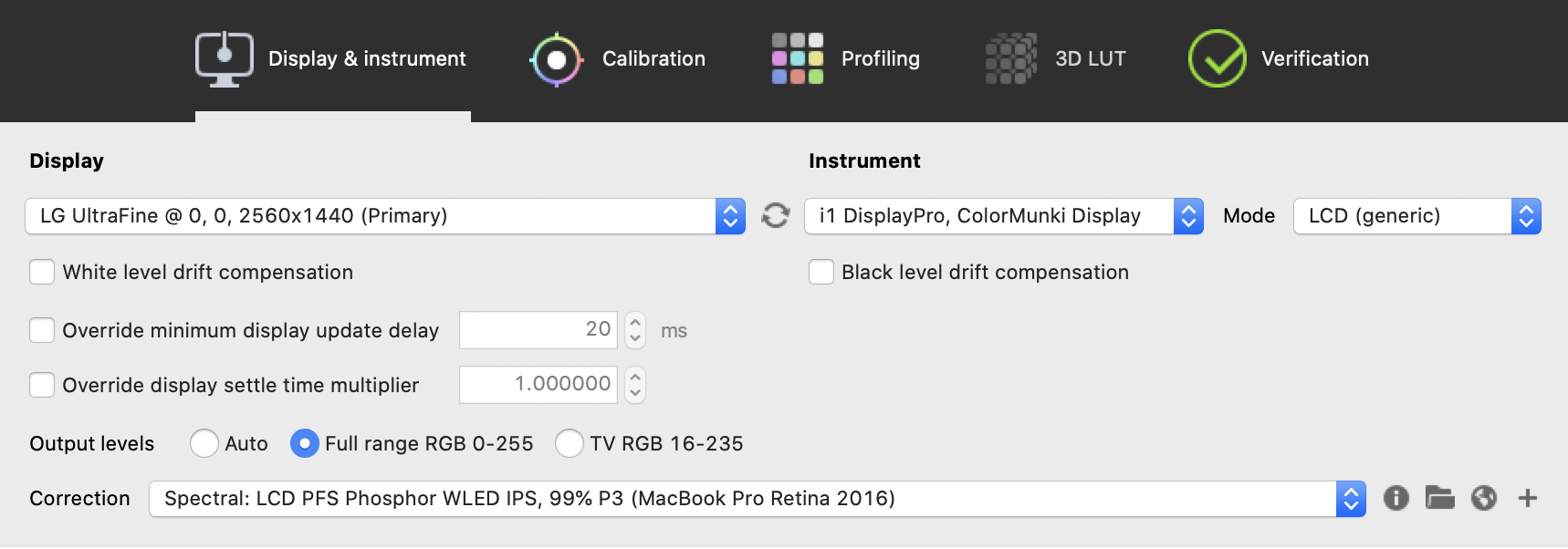


Right after the profile is created I do File -> Create a profile from measurement data -> select the profile that have just been created by DisplayCAL and then save the new profile.
Check uncalibrated which one is closer to D65 or your desired calibration target for white, or the closest one to daylight locus @ whatever CCT in Kelvin (the less pink/green of those two whites).
Then use that display as reference (native white) or try to calibrate it to your target white… but macOS issues in desktop may arise (see below)I’d say the MacBook Pro screen but only since I’ve send back my LG UltraFine 5K to repair and when it got back, the factory calibration was gone (probably cuz’ they replaced the LCD panel without recalibrate it) and the screen displayed a yellow tint on the default profile. Before that, the LG was more accurate by default than the MacBook Pro screen.
I didn’t know that LG 5k ultrafine was a so limited display.
Well, this display is really great and the integration with macOS too and when you just need to calibrate one screen there is no issue. My only issue here is that I’m not sure which screen I should take for reference and is my MacBook Pro screen too yellow or my LG UltraFine too blue ? And then, how to match them 🙂
I’ve seen that in some calibration software there is a feature to calibrate multiple screens. Is there a feature like that in DisplayCAL that could ease the process of calibrate and profile multiple screens ?
-
This reply was modified 4 years, 3 months ago by
 Xanarkan.
Xanarkan.
Attachments:
You must be logged in to view attached files.2020-01-15 at 12:13 #22282Same backlight technology (LED “just P3″ screens) same correction, unless LG is using some weird backlight… but it should use the same as 27” P3 iMacs, hence that correction.
If you do not worry about possible color issues due to macOS bugs in desktop menus (not in Adobe Suite images), yes, set D65 white as calibration target.
But keep in mind that GPU LUT white point correction drops resulting luminance and contrast by a little due to what I explained before.
Setting white level to as measured and preconditioning it before calibration would be easier. Set a little higer cd/m2 for the screen further from your calibration target. For example set 130 manually using OSD/macos brightness slider and a little more for the “worse” white display.Well, this display is really great and the integration with macOS too and when you just need to calibrate one screen there is no issue.
And it is extremely limited too, limtied to no use other that match an iMac without the computer attached to it. Also same limitations as the too limited iMac display.
Right after the profile is created I do File -> Create a profile from measurement data -> select the profile that have just been created by DisplayCAL and then save the new profile.
Why? Calibrate y profile, install profile, then you are done.
I’ve seen that in some calibration software there is a feature to calibrate multiple screens. Is there a feature like that in DisplayCAL that could ease the process of calibrate and profile multiple screens ?
I wrote it above. If you mean “maching two displays” you can do it by:
-setting same target white for both
-setting native whte on one display as reference, measure CIE xyY coordinates, then calibrate second display to that target.
-“visual white point editor” (DisplayCAL web for explanation), when measurement devices see the same color coordinates in both calibrated screens but visually do not match (because wrong correction, device innacuracies or observer metameric failure between your visual system and standard observer… and maybe WLED PFS narrow spikes in red wavelegths may play a role there)
2020-01-15 at 18:18 #22284Right after the profile is created I do File -> Create a profile from measurement data -> select the profile that have just been created by DisplayCAL and then save the new profile.
Why? Calibrate y profile, install profile, then you are done.
Because Florian Höche says that it should help to avoid crushed black on macOS on this thread.
setting native whte on one display as reference, measure CIE xyY coordinates, then calibrate second display to that target
when measurement devices see the same color coordinates in both calibrated screens but visually do not match (because wrong correction, device innacuracies or observer metameric failure between your visual system and standard observer… and maybe WLED PFS narrow spikes in red wavelegths may play a role there)
How do you do that ?
When I try to measure the white point of the LG display the profile change back to the default one rather than letting me measure the white point with the profile generated by DisplayCAL.2020-01-15 at 19:08 #22285Right after the profile is created I do File -> Create a profile from measurement data -> select the profile that have just been created by DisplayCAL and then save the new profile.
Why? Calibrate y profile, install profile, then you are done.
Because Florian Höche says that it should help to avoid crushed black on macOS on this thread.
I didn’t know, good to know about it
setting native whte on one display as reference, measure CIE xyY coordinates, then calibrate second display to that target
when measurement devices see the same color coordinates in both calibrated screens but visually do not match (because wrong correction, device innacuracies or observer metameric failure between your visual system and standard observer… and maybe WLED PFS narrow spikes in red wavelegths may play a role there)
How do you do that ?
When I try to measure the white point of the LG display the profile change back to the default one rather than letting me measure the white point with the profile generated by DisplayCAL.Maybe you are measuring in RGB bars pre calibration popup window. Measure with Tools>Report>Report on calibrated display.
This should keep video LUT contents. “Uncalibrated” menu entry measures clearing GPU calibration.2020-01-16 at 10:38 #22293Here is the uncalibrated report of my LG UltraFine 5K since they have changed the panel without putting back the factory calibration it have a yellow tint and a bad delta E.
Which white temperature do I have to thrust since there are 4 different measurements ?LG UltraFine 5K screen (uncalibrated) 10:13:39,478 Uncalibrated response: 10:13:39,478 Black level = 0.1218 cd/m^2 10:13:39,478 50% level = 30.95 cd/m^2 10:13:39,478 White level = 135.06 cd/m^2 10:13:39,478 Aprox. gamma = 2.13 10:13:39,478 Contrast ratio = 1109:1 10:13:39,478 White chromaticity coordinates 0.3166, 0.3514 10:13:39,478 White Correlated Color Temperature = 6185K, DE 2K to locus = 13.8 10:13:39,478 White Correlated Daylight Temperature = 6181K, DE 2K to locus = 11.1 10:13:39,478 White Visual Color Temperature = 5717K, DE 2K to locus = 13.4 10:13:39,478 White Visual Daylight Temperature = 5834K, DE 2K to locus = 10.8 10:13:39,478 Effective Video LUT entry depth seems to be 8 bits
And here is the calibrated report, we can see that as expected we loose white level, not that bad cuz this screen can go up to 500 nits. We loose a bit of contrast but that was expected. The white temperature seems to be better but I don’t know which one do I have to look. My guess is “visual color temperature” but I’m not sure.
LG UltraFine 5K screen (calibrated) 10:20:02,227 Current calibration response: 10:20:02,227 Black level = 0.1222 cd/m^2 10:20:02,227 50% level = 24.88 cd/m^2 10:20:02,227 White level = 112.99 cd/m^2 10:20:02,227 Aprox. gamma = 2.18 10:20:02,227 Contrast ratio = 925:1 10:20:02,227 White chromaticity coordinates 0.3092, 0.3280 10:20:02,227 White Correlated Color Temperature = 6708K, DE 2K to locus = 6.2 10:20:02,227 White Correlated Daylight Temperature = 6709K, DE 2K to locus = 2.0 10:20:02,227 White Visual Color Temperature = 6464K, DE 2K to locus = 6.0 10:20:02,227 White Visual Daylight Temperature = 6638K, DE 2K to locus = 1.9
Uncalibrated MacBook Pro screen, the contrast is in the expected value and color temperature is the same as measured by reviewer.
MacBook Pro screen (uncalibrated) 10:26:27,597 Uncalibrated response: 10:26:27,597 Black level = 0.0930 cd/m^2 10:26:27,597 50% level = 29.42 cd/m^2 10:26:27,597 White level = 133.75 cd/m^2 10:26:27,597 Aprox. gamma = 2.18 10:26:27,597 Contrast ratio = 1438:1 10:34:46,206 White chromaticity coordinates 0.3057, 0.3257 10:34:46,206 White Correlated Color Temperature = 6930K, DE 2K to locus = 6.9 10:34:46,206 White Correlated Daylight Temperature = 6931K, DE 2K to locus = 2.8 10:34:46,206 White Visual Color Temperature = 6633K, DE 2K to locus = 6.6 10:34:46,206 White Visual Daylight Temperature = 6817K, DE 2K to locus = 2.7
Once calibrated, if it’s the “visual color temperature” that I should look, the result correspond with what I can see on the display, it’s to warm compared to the LG.
MacBook Pro screen (calibrated) 10:36:49,818 Current calibration response: 10:36:49,819 Black level = 0.0930 cd/m^2 10:36:49,819 50% level = 29.13 cd/m^2 10:36:49,819 White level = 128.20 cd/m^2 10:36:49,819 Aprox. gamma = 2.14 10:36:49,819 Contrast ratio = 1378:1 10:36:49,819 White chromaticity coordinates 0.3127, 0.3304 10:36:49,819 White Correlated Color Temperature = 6493K, DE 2K to locus = 5.5 10:36:49,819 White Correlated Daylight Temperature = 6495K, DE 2K to locus = 1.0 10:36:49,819 White Visual Color Temperature = 6296K, DE 2K to locus = 5.3 10:36:49,819 White Visual Daylight Temperature = 6461K, DE 2K to locus = 1.0
So maybe I have to match the MacBook Pro screen to my LG calibrated screen.
2020-01-16 at 11:14 #22296“whites” are usually placed in two curves:
–blackbody , like a model of the color of an incandescent object
–daylight, light from sun on earth + color of the sky
You can have cool or warm whites moving along those 2 curves. Daylight is moved a little towards green and it is de usual curve for whites. For example D65, usual white for computers is 6500K (6504 or something like that) CCT placed exactly in daylight curve.
So you have to look on daylight values unless you try to match numerically some incandescent hallogen lamp like those solux 5000K CCT (should be close to a blackbody SPD) which is not the best advice with a locked OSD screen, whatever it is a del laptop, mac laptop, imac, lg ultrafine or some factory locked OSD (like most AdobeRGB/sRGB/P3 OSD modes) mode in some random computer desktop display.
You can see blackbody and daylight curves in profile info ,”(i)” button. As you move from them (not along them), a display white start to look pink or green and even be exactly 6500K CCT (“correlated” color temparature). That’s why DisplayCAL/ArgyllCMS reports a CCT value and a dE to some white curve, to spot “non whiteness”.
Repaired LG display uncalibrated whitepoint is not just warm, it is “not white” (10dE to white curves). Uncalibrated macbook is on the cool side of whites (compared with D65) but it is “white” (~2dE)2020-01-16 at 11:47 #22298Repaired LG display uncalibrated whitepoint is not just warm, it is “not white” (10dE to white curves). Uncalibrated macbook is on the cool side of whites (compared with D65) but it is “white” (~2dE)
Yes I saw that, it’s really bad … before the repair it was close to the MacBook Pro uncalibrated screen. Really a shame. I probably loose some contrast because of that.
So if I refer to what you just say:
LG UltraFine 5K calibrated: Visual Daylight Temperature = 6638K, DE 2K to locus = 1.9
MacBook Pro calibrated: Visual Daylight Temperature = 6461K, DE 2K to locus = 1.0So the LG is a little bit to cold if I’m correct.
I have to learn to not trust my eyes, cuz I was pretty sure the MacBook Pro screen was a little bit too yellow. Seems that in fact it was the LG that’s a bit too blue. I even compared them with my TV that’s also calibrated to D65 and the LG seems to match the TV, haha guess the TV is a little bit off D65 too. -
AuthorPosts