Home › Forums › Help and Support › Profiling with different display modes
- This topic has 6 replies, 2 voices, and was last updated 4 years, 11 months ago by
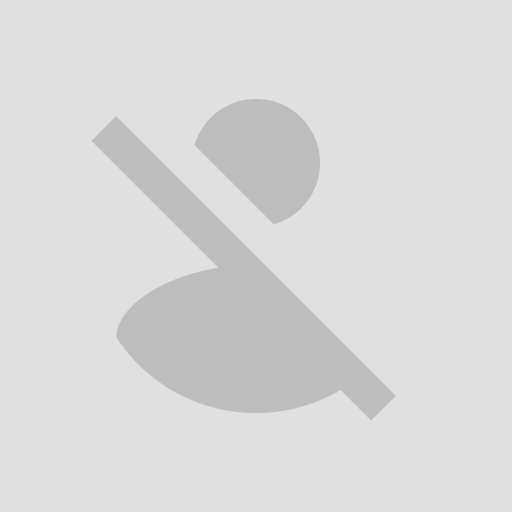 prause95.
prause95.
-
AuthorPosts
-
2019-05-16 at 14:14 #17469
Hello.
I have a question about profiling and hope that you can help me.
With the “X-rite ColorMunki Smile” and DisplayCAL / Argyll-CMS I created 3 ICC-profiles
of my BENQ PD2500Q in “just profiling” mode of DisplayCal (without sw-calibration).
One in “sRGB” mode, one in “Standard” and another in “User” mode of the display.
(In user mode, before profiling, I balanced the values for red, green and blue, according
to the colorimeter preview, to R: 99 | G: 98 | B: 99 in display-menu, resulting in a
native white point of about 7500K.)
Now I have 3 different profiles with different color space covers:
“Standard”: white point approx. 7000K | sRGB 97.4% | AdobeRGB 72.2%
“sRGB”: white point about 6580K | sRGB 97.2% | AdobeRGB 67.7%
“User”: White point about 7500K | sRGB 94.2% | AdobeRGB 72.3%
Now my question:
Which mode would be the best for photo RAW-development and editing within the sRGB color workspace?
At first I thought “of course the sRGB mode”… But then I had this impression:
In complete dark (0 lx) enviroment, with no other white reference to my eyes, it was like this:
In “sRGB” mode the white seemed a bit too “warm” or reddish to me.
In “Standard” mode, it seemed relatively neutral.
And in the “user” mode it was more in direction of “cold” or slightly blue-green.
In my finished photos (JPG with embedded sRGB-workspace profile) I can see no difference between “user” and “standard”.
But in “sRGB” mode they seem a bit “warmer” or redder. (especially in skin tones)
Unfortunately, I’m a bit confused of which mode I should use to get optimal (neutral) results in photo (RAW-)development / editing.
Maybe someone can give me some explanations or tips?!
Already Thanks for your answers.
Greetings2019-05-17 at 8:45 #17480“User”/”Custom” OSD modes usually have some “RGB gain/offset” controls to modify whitepoint.
Also CCT values like “7500K CCT/CDT” or “6500K CCT/CDT” do not give you information about white. There is missing information abd very important (green-magenta tint of shuch white). ArgyllCMS/DisplayCAL reports closest CCT/CDT and distance to a reference white curve, that is missing in your message.So it should be possible that using “user”/”custom” (RGB gains) osd mode you can get a white extremely close to D65 (6500K daylight curve with <1dE to that curve) whithout messing with GPU calibration tables.
2019-05-19 at 19:39 #17575Thanks for your reply!
I think I had to start over with my “problem”, because meanwhile I did a lot of research in this forum here to expand my knowledge.
I never really knew about CCT/CDT and Delta-Stuff before…
My intention is to do a proper photo-processing from in- to output. Trying to keep colors “as seen” while shooting.
So I engaged myself with color-management over the last 5-6 months, which was very difficult and confusing.
Now I think that I’m close to what I wanted, but still need some proof or validation of my assumptions.
At first I would like to explain here what I did until now:1. bought BenQ PD2500Q Monitor with “factory calibration” to sRGB…
2. plugged it to my graphics-card
3. started Windows 10 (1809) an applied generic “BenQ PD2500Q.icc” as system-standard color profile
4. switched monitor via OSD to “sRGB” mode
5. opened my RAW-Converter (Capture NX-D) and applied latest sRGB v2 ICC-Profile (sRGB2014.icc) from ww.color.org as color-workspace
6. watched some untouched RAW photos in full-screen-mode
7. had impression of “reddish” output, especially on skin-tones
8. bought X-rite ColorMunki Smile and installed DisplayCal/Argyll-CMS
9. messed around with calibration/profiling to become more and more confused
10. asked BenQ support – answer: no software-calibration via GPU’s LUT necessary, it’s just enough to profile
11. messed around with profiling in different display-modes (Standard, sRGB, User…) but still just more confusion
12. read some related topics in DisplayCal Help and Support Forum here
13. started over again with new knowledge
14. changed display profile to generic “BenQ PD2500Q.icc” (without calibration data)
15. created an “uncalibrated screen report” for each display mode
16. opened pre-calibration window of DisplayCal and worked through all OSD settings
17. suddenly, as I switched to a mode named “low blue light”, the status TEXT of pre-calibration window went green
18. regulated the contrast (and brightness) via OSD to push the Delta E as low as possible
19. created a new ICC-profile with DisplayCal and these current OSD settings
20. defined this new profile in “Windows Color-Management” as system-standard
21. let DisplayCal done a verification of this profile
22. see results below (amongst others)btw, settings I used in DisplayCal were:
Mode: “LCD White LED” (which fits to my display)
Everything else set to “as measured” / Reference: DaylightOSD-Display-Mode “Standard“:
Black level = 0.1004 cd/m2
50% level = 21.29 cd/m2
White level = 101.97 cd/m2
Aprox. gamma = 2.26
Contrast ratio = 1015:1
White chromaticity coordinates 0.3072, 0.3154
White Correlated Color Temperature = 6965K, DE 2K to locus = 1.6
White Correlated Daylight Temperature = 6974K, DE 2K to locus = 5.9
White Visual Color Temperature = 7037K, DE 2K to locus = 1.5
White Visual Daylight Temperature = 7288K, DE 2K to locus = 5.6
Colorspace-Covers: 97,2% sRGB / 72,2% AdobeRGB / 78,0% DCI P3
Graphic: see attachment “Color-Range_PD2500Q_Standard”OSD-Display-Mode “sRGB“:
Black level = 0.1008 cd/m2
50% level = 20.70 cd/m2
White level = 101.18 cd/m2
Aprox. gamma = 2.29
Contrast ratio = 1004:1
White chromaticity coordinates 0.3082, 0.3180
White Correlated Color Temperature = 6869K, DE 2K to locus = 0.3
White Correlated Daylight Temperature = 6876K, DE 2K to locus = 4.9
White Visual Color Temperature = 6879K, DE 2K to locus = 0.2
White Visual Daylight Temperature = 7110K, DE 2K to locus = 4.6
Colorspace-Covers: 97,7% sRGB / 67,5% AdobeRGB / 73,2% DCI P3OSD-Display-Mode “User“:
Black level = 0.0937 cd/m2
50% level = 21.04 cd/m2
White level = 100.81 cd/m2
Aprox. gamma = 2.26
Contrast ratio = 1076:1
White chromaticity coordinates 0.2997, 0.3142
White Correlated Color Temperature = 7473K, DE 2K to locus = 3.6
White Correlated Daylight Temperature = 7477K, DE 2K to locus = 1.2
White Visual Color Temperature = 7284K, DE 2K to locus = 3.4
White Visual Daylight Temperature = 7538K, DE 2K to locus = 1.1
Colorspace-Covers: 94,3% sRGB / 69,5% AdobeRGB / 75,5% DCI P3
Graphic: see attachment “Color-Range_PD2500Q_User”OSD-Display-Mode “Low Blue Light“:
Black level = 0.0955 cd/m2
50% level = 21.15 cd/m2
White level = 99.60 cd/m2
Aprox. gamma = 2.24
Contrast ratio = 1043:1
White chromaticity coordinates 0.3113, 0.3276
White Correlated Color Temperature = 6591K, DE 2K to locus = 4.6
White Correlated Daylight Temperature = 6593K, DE 2K to locus = 0.1
White Visual Color Temperature = 6422K, DE 2K to locus = 4.4
White Visual Daylight Temperature = 6598K, DE 2K to locus = 0.1
Colorspace-Covers: 96,7% sRGB / 71,5% AdobeRGB / 76,6% DCI P3
Graphic: see attachment “Color-Range_PD2500Q_LowBlueLight”If I have the OSD-Display-Mode “Low Blue Light” with corresponding Display-Profile activated everything seems to be exactly where it should be. Photos and “the color of white” are looking “neutral” to my eye now, as it was my intention.
But after all I’m not sure which display-mode I should use to get the best results.
Furthermore I don’t want to mess up my GPU’s LUT with calibration data (to prevent banding).Maybe someone can give me some explanations about these uncalibrated screen reports?!
Unfortunately I don’t really get the context or meaning about this stuff…Thanks already!
Attachments:
You must be logged in to view attached files.2019-05-19 at 21:04 #17600“User”/”Custom” OSD modes usually have some “RGB gain/offset” controls to modify whitepoint.
[…]So it should be possible that using “user”/”custom” (RGB gains) osd mode you can get a white extremely close to D65 (6500K daylight curve with <1dE to that curve) whithout messing with GPU calibration tables.
[…]
OSD-Display-Mode “User“:
Black level = 0.0937 cd/m2
50% level = 21.04 cd/m2
White level = 100.81 cd/m2
Aprox. gamma = 2.26
Contrast ratio = 1076:1
White chromaticity coordinates 0.2997, 0.3142
White Correlated Color Temperature = 7473K, DE 2K to locus = 3.6
White Correlated Daylight Temperature = 7477K, DE 2K to locus = 1.2
White Visual Color Temperature = 7284K, DE 2K to locus = 3.4
White Visual Daylight Temperature = 7538K, DE 2K to locus = 1.1
Colorspace-Covers: 94,3% sRGB / 69,5% AdobeRGB / 75,5% DCI P3
Graphic: see attachment “Color-Range_PD2500Q_User”OSD-Display-Mode “Low Blue Light“:
Black level = 0.0955 cd/m2
50% level = 21.15 cd/m2
White level = 99.60 cd/m2
Aprox. gamma = 2.24
Contrast ratio = 1043:1
White chromaticity coordinates 0.3113, 0.3276
White Correlated Color Temperature = 6591K, DE 2K to locus = 4.6
White Correlated Daylight Temperature = 6593K, DE 2K to locus = 0.1
White Visual Color Temperature = 6422K, DE 2K to locus = 4.4
White Visual Daylight Temperature = 6598K, DE 2K to locus = 0.1
Colorspace-Covers: 96,7% sRGB / 71,5% AdobeRGB / 76,6% DCI P3
Graphic: see attachment “Color-Range_PD2500Q_LowBlueLight”If I have the OSD-Display-Mode “Low Blue Light” with corresponding Display-Profile activated everything seems to be exactly where it should be. Photos and “the color of white” are looking “neutral” to my eye now, as it was my intention.
But after all I’m not sure which display-mode I should use to get the best results.
Furthermore I don’t want to mess up my GPU’s LUT with calibration data (to prevent banding).Maybe someone can give me some explanations about these uncalibrated screen reports?!
Unfortunately I don’t really get the context or meaning about this stuff…Thanks already!
“Low blue light” is literally a preset where RGB gains from monitor had been tuned lowering “blue” component. By chance (it usually is not as good as yours) it is close to D65 in your monitor.
Read monitor’s manual, go to “USER” mode section, read about hoy to configure GAINs inside monitor, with OSD buttons… then you get the same.
That user mode is just native white (default gains values, unless you modified them), you can have other white points using RGB gains inside monitor, without GPU.
User mode is not an static mode where you measure a white and leave it as is. “User”/Custom” OSD modes in almost every manufacturer allows to tweak RGB gians to get a closer whitepoint to your target.2019-05-20 at 19:40 #17664Thanks for your answer.
I already regulated and tried a lot with RGB gains in User-Mode of OSD, but never came so close (or even closer than CDT Delta E 0,1) to D65 as in this Low-Blue-Light-Mode.
So my last question is this: Can I just leave it as it is now (to do a proper photo workflow)?
If yes, I only would re-regulate via OSD and create a fresh ICC-Profile every 1 oer 2 months, if necessary.
regards2019-05-20 at 21:39 #17667Since you have a near D65 white (and you wished near D65 white):
Choose “low blue light”, make a profile (it seems that you did it), check TRC (if you choose a profile type with 3TRC like curves + matrix or XYZLUT) of those profiles:
-Are grey neutrality and gamma good on TRC?
-Open a smooth black to white gradient in MS Paint (since it is not color managed). Is it smooth without color tint?If answers are 2 x YES, you are done. Use the profile you made as default display profile.
If one answer is NO… it seems that you need GPU calibration (calibrate with DisplayCAL). Some cards do not cause banding even with severe grey+white correction, you just need a GPU with >8bit/entry LUTs +temporal dithering at the outputs of such high bitdepth pipeline2019-05-20 at 22:14 #17668Ahh, by chance I already did what you had recommended (curves+matrix profile, black-to-white-gradient in Paint).
And my answers were 2 x YES 🙂 Everything seems to be very fine now (as my eyes are able to evaluate the results so far).
So I’m gonna stop here to mess around, try and experimentalize with that display and CMS stuff.
At last I forget to take and process some good photos 😉
Thanks for your support!
bye -
AuthorPosts