Home › Forums › Help and Support › Macbook Pro 15,3 – late 2018 wide gamut display – struggle to calibrate …
- This topic has 4 replies, 3 voices, and was last updated 5 years, 2 months ago by
 Vincent.
Vincent.
-
AuthorPosts
-
2019-02-20 at 11:45 #15818
Hi everyone, thanks for your support here!
I recently bought a mbp 15 (i7,vega20,32gb) – which uses (from what I know) a wide(r) gamut display – at least all sources and software I used told me smth like 100%srgb, 99-100%p3, smth like 85% adobeRGB if I remember correctly. Running it with latest MacOSX update 10.14.3.
I bought a spyderXpro (to get newest possible senser/software combination) and a xrite colormunki to calibrate the screen for mainly photo-retouching.
After various tryouts with the supplied software, I skipped the spyderX. Allmost all results (with the supplied software) showed a reddish tint and a really strange and harsh rolloff in darkgrey tones. I moved forward to the xrite, realised that the supplier software (the colormunki sw hasnt been updated since early ’17) somehow struggled with the new display in the mbp – also resulting in a a strange rolloff in darkgreys (not as bad as the spyder!), but showing colorcasts/changes in a (whats supposed to be a clean grey gradient). Tried comparison charts in latest safari and chrome and did a 16bit gradient in Photoshop myself.
I ‘ended up’ with trying DisplayCal – to be honest with varying results. I used the Colormunki (thought it to be better implemented than the brandnew spyderX). The (what seems to me) best results I archived with these settings:
-generic LCD, output level auto, spectral white led correction, wp 6500k, wlevel/blevel as measured, gamma2.2. XYZ LUT+Matrix, NO blackpointcompensation
It feels like a kind of balanced result, maybe sliiiightliy greenish tint. but I am still left with a disappointing behaviour and roll-off in the depths/darkgreys. the fun thing is, that the macos supplied ColorLCD-profile delivers of course ice cold wp settings, but shows a really consistent and pleasing gradient and behaviour in the depths.
please find results attached.
I admit I’m a bit lost now – I know i shouldnt expect perfect result from what still is a laptop display, but hoped for better results. especially when the system settings already feel better than any calibration result I recieved.
I thought of moving to a i1 display pro just to be able to work with the software supplied with the pro. but sensor is the same, so not sure what Im expecting now.Any ideas/hints or maybe optimized settings for my displaycal-workflow?
thank you!
best-
This topic was modified 5 years, 2 months ago by
 AlexG.
AlexG.
Attachments:
You must be logged in to view attached files.Calibrite Display Pro HL on Amazon SpyderX Pro on Amazon
Disclosure: As an Amazon Associate I earn from qualifying purchases.2019-02-20 at 11:57 #15822and ps gradient below
Attachments:
You must be logged in to view attached files.2019-02-20 at 12:05 #15825icc profile – colormunki w. displaycal with settings mentioned above
Attachments:
You must be logged in to view attached files.2019-02-20 at 14:20 #15835The profile looks fine. Note that macOS itself (e.g. Apple applications like Preview) does not support LUT profiles (this is a macOS bug), so you need to use software that does its own color management (e.g. Adobe Creative Suite) if you want to benefit from the increased accuracy of LUT profiles.
2019-02-20 at 17:21 #15850It feels like a kind of balanced result, maybe sliiiightliy greenish tint. but I am still left with a disappointing behaviour and roll-off in the depths/darkgreys. the fun thing is, that the macos supplied ColorLCD-profile delivers of course ice cold wp settings, but shows a really consistent and pleasing gradient and behaviour in the depths.
please find results attached.
I admit I’m a bit lost now – I know i shouldnt expect perfect result from what still is a laptop display, but hoped for better results. especially when the system settings already feel better than any calibration result I recieved.
First of all you must understand what kind of comparison you are doing, then you will understand the source of the small banding you see in Photoshop.
Display profiles are a description of a display behaviour stored in a file and additionally they may store a calibration for grey ramp that will be loaded into graphics card.
Default profile (factory/driver profile for external monitors) contains no calibration for grey ramp and a extremely idealized display description with a 100% neutral grey.
When you open an image encoded as RGB in a colorspace (defined by image profile) it needs to be translated to your display colorspace… color management needs to reencode each image pixel RGB values to a set of RGB values (different numbers usually) that your display will render with the same color as teh color is defined in that image.
That transformation may suffer from rounding errors… but since system default profile is extremely idealized there is little to no loss.
When you do the same with a custom display profile with different TRC curves like in your example, although display has a very neutral grey each minor/tiny measured unbalance between channels will be stored in TRC (tone response curves) of your display profile. That slight differences may cause rounding errors in color management, like here: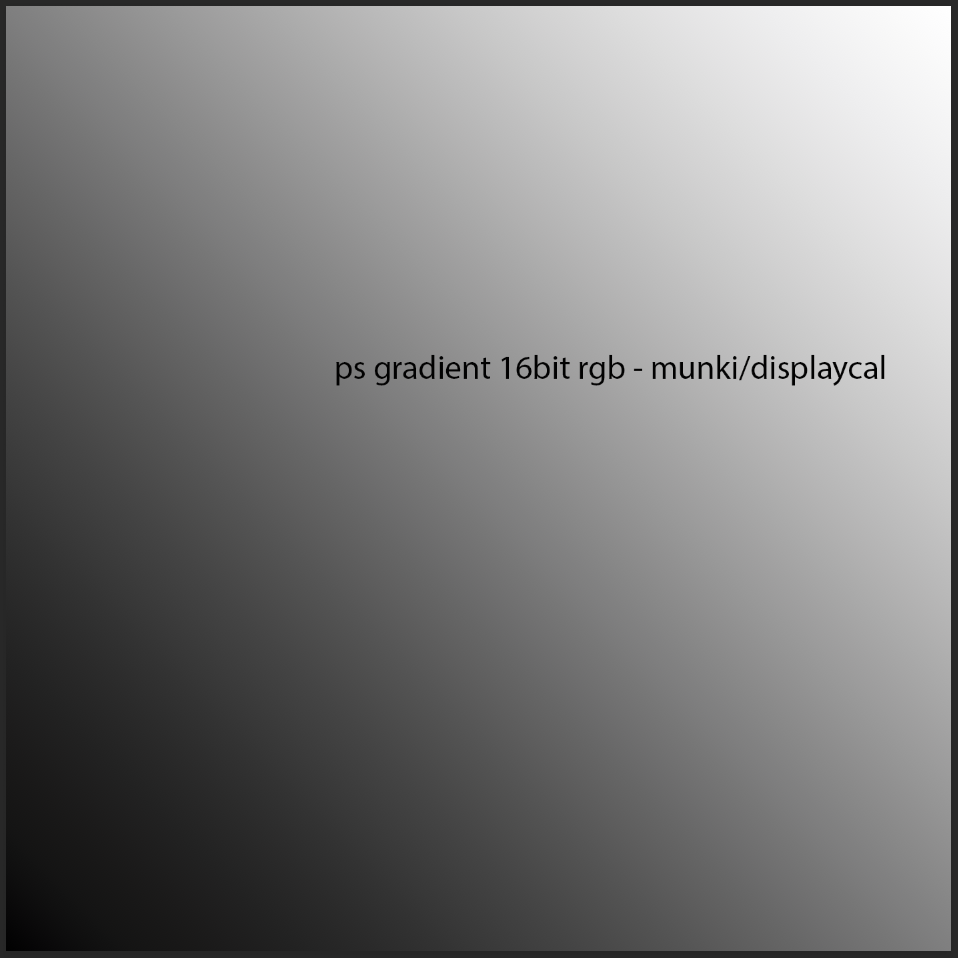
Ways to (at least partially) avoid it:
-use a calibration software that ensures grey neutrality. Your profile is pretty good on that part (take a look on tone response curves).
–use more innacurate/idealized profiles, like “simple curve + matrix” configuration in DisplayCAL. That will make a profile with equal TRCs. It does not matter if device measures a small amount of unbalance/color tint in grey… it will store a true perfect neutral grey (although gamma value per grey will be accurate).
It’s like using some kind of “factory” profile, but this one stores actual gamma value per grey, accurate RGB primaries coordinates and grey/whitepoint calibration.
Calibration solutions for monitors with hardware calibration usually do this trick to ensure almost no issues with gradients.
If you choose this option run a profile verification report aftrer calibration to see what kind of innacuracies you are going to suffer in order to improve gradients. They should be very small for well behaved displays.-try to enable 30bit output in Photoshop. Maybe Apple’s OpenGL driver does dithering when working with 16bit images before encoding ARGB8888 data towards macbook (supposed to be) 8bit display.
Temporal dithering is a clever tool to avoid such rounding errors. Lightroom & Capture One use it… it’s like an universal “10bit mode” for all SDR displays. An extremely useful solution.Another potential source of such errors could be graphics card: some models/drivers/app combinations may truncate calibration values to 8bit without dither… so they cause banding. This one is calibration banding opposed to color management banding explained previously. The source of this issue is the same: truncation/rounding errors.
An easy way to test it is to open a gradient (like yours) in a non color managed enviroment… but since you use macOS it could not be so easy to do. maybe you can try a gradient assigned (assign, do not convert) to your current display profile: it should be a null transformation, RGB values in the image sent as is to GPU… so you can be able to see calibration banding if present.
If that happens, if you see banding in that situation (non color managed), there is nothing you can do. You’ll need a new GPU (not suitable for laptops) or a external display with reliable internal hardware calibration (and an i1Displaypro since munki display won’t work with those vendro calibration solutions)… or if you were working in Windows you may try to find a rogue application that is causing calibration truncation (like Display stand by, or other calibration loader in conflict with DisplayCAL). -
This topic was modified 5 years, 2 months ago by
-
AuthorPosts