Home › Forums › Help and Support › How to battle green tint and clipping in almost white shades of gray?
- This topic has 11 replies, 3 voices, and was last updated 4 years ago by
 Vincent.
Vincent.
-
AuthorPosts
-
2018-03-30 at 20:53 #11312
Greetings! First of all: DisplayCAL is great software, please keep up the good work!
I’m hoping someone here can help me with a little problem. I recently obtained an LG 32GK850G and had it calibrated by a specialist to 6000K and sRGB curve with an i1 Display Pro and i1 Pro. The calibration turned out OK judging both by eye and by the verification report (attached). The only problem was that shades of gray closest to white (starting approximately from (249, 249, 249)) had a very slight, yet clearly distinguishable, green tint, and the two brightest shades (253 and 254) are clipped to pure white. The two attached images indicate the problem when viewed on my setup with XnViewMP (I tried enabling and disabling ICC support in XnViewMP’s settings, no difference. The profile is loaded by DisplayCAL Profile Loader)
The problem does not show up on an uncalibrated monitor, with all of the monitor’s OSD settings returned to their defaults, except brightness and gamma. Although when I touch the monitors RGB controls, even the smallest possible adjustments lead to tinting and clipping in the brightest shades of gray.
So, I decided to buy my own ColorMunki Display and calibrate the monitor to its native white point of 6700K, not touching the RGB sliders, thinking that would solve the problem. Alas, it did not, got the same tinting and clipping with the new profile, although the verification report (attached), again, doesn’t show any problems and the result is generally pleasing to my eye, and would be perfect if not for the clipped and tinted brightest shades of gray.
So, maybe I’m missing some advanced settings to correct this. Please advise.
What I tried so far: 1. Adjusting the bitdepth in DisplayCAL Profile Loader. 2. Different software to view the images: Google Chrome and Windows’s default “Photos” both show the same result. 3. Calibrating on Low speed (that took a really long time with the ColorMunki, but, sadly, didn’t help)
Attachments:
You must be logged in to view attached files.Calibrite Display Pro HL on Amazon
Disclosure: As an Amazon Associate I earn from qualifying purchases.2018-03-31 at 0:05 #11321Update:
I managed to solve the tinting issue by using the visual whitepoint editor instead of setting the target to “As measured”. I opened the editor, clicked “Reset” and then clicked “Measure”. This gave me the native whitepoint of the display. After calibration, the bright grays no longer have the green tint. Hooray!
Still, the clipping persists. The brightest shades of gray (254 and 253) clip to exactly white, giving a “sharp edge” at the end of a gradient. Aside from that issue, my last profile is virtually perfect: I don’t see any color banding or other artifacts besides this annoying clipping. Please advise, thanks in advance!
2018-04-01 at 0:36 #11329Update 2:
I got it! After exhausting all other options that I could think of, I tried adjusting the “Contrast” control in the monitor’s OSD. I read that this is very rarely needed, and usually leads to poor results, but I was desperate at that point. So, I reset the monitor, removed the profile and started experimenting. The smallest possible adjustments from the default contrast setting of 70 lead to severe clipping of high grays, but I decided to try the whole range, just for kicks. Suddenly, at contrast setting of 50, I saw what I wanted to see: smooth black to white gradients, with no clipping or tinting! Of course the gamma and color temperature were still off, so I left the OSD settings where they were and started the calibration process with “Interactive display adjustment” unchecked. The final result you can see in the attached file. I even selected the grayscale verification testchart, because I really don’t care that much about colors at this point, since I don’t use any software with good color management anyway. The final result looks very good both on paper and to my eye. Even the sRGB gamut coverage shown at the end of the calibration process is 96%, which is higher than I was getting before, and conforms to the monitor’s spec.
The only downside is, of course, that the contrast ratio went down to 1600 from about 2700 uncalibrated. Still, I don’t really notice it in real usage scenarios, and it is still better than IPS…
I hope that my experience can help someone with similar problems!
Attachments:
You must be logged in to view attached files.2020-04-03 at 3:32 #24048I’m having a very similar problem. I can’t manage to stop clipping in the brightest shades of gray (254 and 253), but I’m thankfully not having any issues with tint.
- When viewing the whitetest.png file here , 253 is almost entirely gone and 254 is completely invisible.
- When viewing the blacktest.png file here , I can just barely see square 1. But I can see it, so I’m happy with that.
- I’ve viewed these in both Firefox and in Windows, as I don’t trust Chrome for accuracy.
Like OP
- The problem does not show up on an uncalibrated monitor.
- The verification report (attached) doesn’t show any problems and the result is generally pleasing to my eye, and would be perfect if not for the clipped brightest shades of gray.
Unlike OP
- Adjusting the “Contrast” control in the monitor’s OSD did not solve the clipping problem.
Setup Details
- I’m attempting to calibrate a TCL 55R625 TV. See specs and pretty helpful review.
- The AMD Radeon setting for Display Pixel Format is RGB 4:4:4 PC Standard (Full RGB). So the TV is expecting full RGB.
- I’ve attached the DisplayCal profile, Verification Report, and Report on Uncalibrated Device (which indicates gamma of 2.42 when uncalibrated).
- The TV provides limited adjustment via OSD, but comes with a companion Roku app that provides “Expert Picture Settings.” This works, but makes me nervous (see below). The app is set to Gamma 2.4.
- I’m using a Colormunki Display colorimeter.
- The room I’m working in is pretty dark all the time. I’d say it’s somewhere between a darkened and a typical work environment.
Goals
- I’m trying to make a system color profile and 3D LUT for DaVinci Resolve using the instructions Florian provides here.
- Ideally, I’d like to be able to trust this TV for color grading. And I’d like the screen to be as accurate as possible in Windows, when watching videos, etc. But the more critical goal is Resolve.
- I’d like to be able to see all the squares in whitetest.png and blacktest.png. This would give me confidence that color grades would not be too dark or too bright. I find I don’t run into any problems with color – it’s all about luminance.
Clarifications
- Can I actually use the Roku app to adjust the TV before calibration? Your FAQ says Generally, no. These software solutions usually adjust RGB gains via the video card gamma tables (videoLUT), which conflicts with calibration. They cannot be used together. But I have the feeling that the app is adjusting the TV itself, and not the VCGT. If it turns out that I can’t use the app, I won’t be able to get the TV anywhere near your RGB sliders in the interactive display adjustment phase of calibration.
- When I open the attached profile in DisplayCal (by selecting the profile and clicking ‘i’) and look at Gamut, I don’t understand what the LUT checkbox is indicating. When checked, it seems to indicate that there are colors in the comparison profile that are outside the range of what the screen can produce. But when unchecked, it seems to indicate that the screen can produce all of the colors in the comparison profile. Is the LUT being switched on and off the same LUT that’s being made for Resolve? If so, which step that I took caused colors to be clipped? Maybe ‘black point correction?’ (See attached Calibration_annotation.png)
Things I’ve Tried
- Rec. 1886 Calibration tone curve. This made dark grays and blacks too dark and didn’t change bright grays. Rec. 709 with default settings seemed to do the best job of maintaining detail in the shadows – but also didn’t improve bright grays.
- Various rendering intents on both the gamut mapping options screen and the 3D LUT tab. I’ve tried combinations of absolute and relative colorimetric, as well as Luminance matched appearance. Again, none of these prevented the brightest grays from being clipped.
The questions above are less important than the more general question of “What can I do to prevent clipping in the brightest shades of gray?” I’m certainly not an expert in display calibration, but alas, I’ve made many attempts without getting the result I’m looking for. The attached profile is the closest I’ve been able to come. I’m hoping that you’ll have some recommendations!
Like everyone says, DisplayCal is amazing. Thank you…
Attachments:
You must be logged in to view attached files.2020-04-03 at 3:55 #24055I can’t edit the post anymore, but wanted to add that I’m not sure that I’ve chosen the right correction on the Display and Instrument tab. I selected Spectral:LCD Quantum Dot… because my display is QLED. But I separately also tried Import Colorimeter Corrections in an effort to get whatever corrections come with the Colormunki Display unit. That didn’t seem to have any effect.
At any rate, I don’t know if I’ve chosen the correct correction, or if I need to use any correction at all, or if the Colormunki correction is now somehow being applied simply because I’ve imported it. That’s a few more variables added to a mix that already has a lot of variables!
2020-04-03 at 8:53 #24058I’m having a very similar problem. I can’t manage to stop clipping in the brightest shades of gray (254 and 253), but I’m thankfully not having any issues with tint.
- When viewing the whitetest.png file here , 253 is almost entirely gone and 254 is completely invisible.
- When viewing the blacktest.png file here , I can just barely see square 1. But I can see it, so I’m happy with that.
- I’ve viewed these in both Firefox and in Windows, as I don’t trust Chrome for accuracy.
Like OP
- The problem does not show up on an uncalibrated monitor.
Those test are meant to be viewed in a non color managed enviroment (MS Paint), not Firefox.
Uncalibrated = the same uncalibrated TV? Is there such clipping in MS Paint without DisplayCAL calibration loaded?
If clipping is present without GPU calbration loaded you will need to use OSD settings to fix this since it will be an issue inside TV.Attached profle does not show clipping in TRC but it depends on actual number of measurements (curve is interpolated from them). You can try to run a profile verification with a huge greyramp testchart (do not use simulation profiles or something like that, just validate calibrated display against its own profile). This test is useful if previous MS paint test shows no clipping.
I can’t edit the post anymore, but wanted to add that I’m not sure that I’ve chosen the right correction on the Display and Instrument tab. I selected Spectral:LCD Quantum Dot… because my display is QLED. But I separately also tried Import Colorimeter Corrections in an effort to get whatever corrections come with the Colormunki Display unit. That didn’t seem to have any effect.
If ratings web had attached an screenshot of actual spectral distribution… all things will be easier. IDNK why they don’t do it.
Colorimeter corrections for munki display or any other i1d3 colorimeter are software corrections, they are not stored in or provided by unit. If you see in colorimeter correction combo box a huge list with White LED, WLED PFS, CCFL, WG CCFL, GB-r LED and such you have all bundled corrections for i1d3 colorimeters installed.
Bundled QLED correction may not match exactly your QLED TV but without another source for correction seems OK to use that.
-
This reply was modified 4 years ago by
 Vincent.
Vincent.
2020-04-03 at 10:14 #24060Uncalibrated = the same uncalibrated TV? Is there such clipping in MS Paint without DisplayCAL calibration loaded?
Yes, the same TV. Yes, MSPaint shows clipping.
If you see in colorimeter correction combo box a huge list with White LED, WLED PFS, CCFL, WG CCFL, GB-r LED and such you have all bundled corrections for i1d3 colorimeters installed.
Those items don’t appear in the list of corrections (attached). However, DisplayCal says that it successfully imported the Colormunki corrections.
You can try to run a profile verification with a huge greyramp testchart (do not use simulation profiles or something like that, just validate calibrated display against its own profile). This test is useful if previous MS paint test shows no clipping.
MSPaint does show clipping with no calibration loaded. Do I have other options?
If clipping is present without GPU calbration loaded you will need to use OSD settings to fix this since it will be an issue inside TV.
How can that be? As I said in my post, the problem does not show up on an uncalibrated monitor. In other words, the TV doesn’t clip whites when uncalibrated. Unfortunately, it does crush blacks. I fixed that problem – is that why the whites are clipping? I guess maybe I have to choose one or the other? If so, what can DisplayCal do to help strike a better balance?
Thanks for your reply!
Attachments:
You must be logged in to view attached files.2020-04-03 at 10:23 #24062Actually, let me correct something I wrote (it’s late).
When uncalibrated, the TV crushes blacks AND clips whites. Both whitetest.png and blacktest.png are pretty poor. Using DisplayCal, I’ve been able to get blacktest.png to an ideal place, but have not been able to make any progress with white clipping.
Hope that’s clearer – sorry for confusion.
2020-04-03 at 10:36 #24063Uncalibrated = the same uncalibrated TV? Is there such clipping in MS Paint without DisplayCAL calibration loaded?
Yes, the same TV. Yes, MSPaint shows clipping.
Without GPU calibration loaded? Then it’s an issue of TV, not caused by GPU calibration. You need to tweak OSD controls and try to avoid it.
In SOME models try to lower some gains instead of raising the ones that are low.If you see in colorimeter correction combo box a huge list with White LED, WLED PFS, CCFL, WG CCFL, GB-r LED and such you have all bundled corrections for i1d3 colorimeters installed.
Those items don’t appear in the list of corrections (attached). However, DisplayCal says that it successfully imported the Colormunki corrections.
Those are preset and profiles. Colorimeter corrections are placed here:
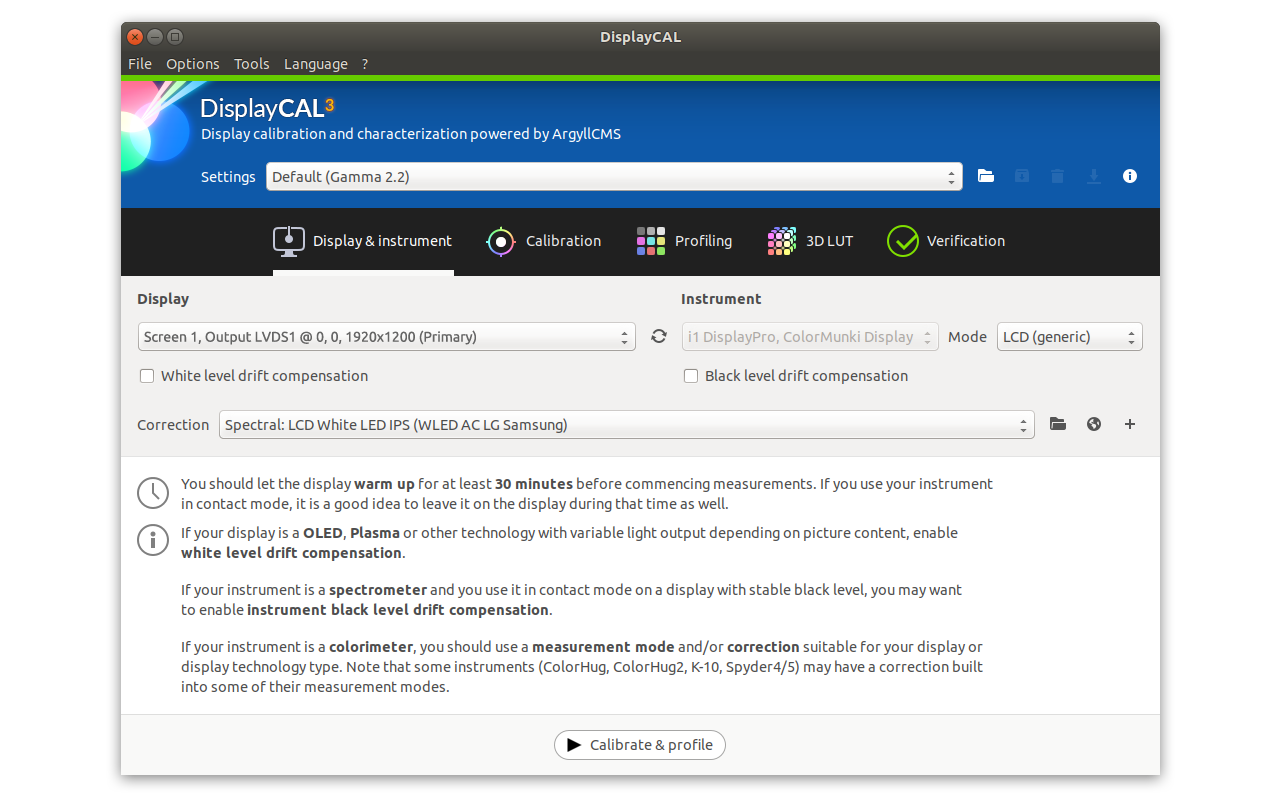
“correction” combo in middle screen. It has selected a WLED sRGB standard monitor TV colorimeter correction.
You can try to run a profile verification with a huge greyramp testchart (do not use simulation profiles or something like that, just validate calibrated display against its own profile). This test is useful if previous MS paint test shows no clipping.
MSPaint does show clipping with no calibration loaded. Do I have other options?
If clipping is present without GPU calbration loaded you will need to use OSD settings to fix this since it will be an issue inside TV.
How can that be? As I said in my post, the problem does not show up on an uncalibrated monitor. In other words, the TV doesn’t clip whites when uncalibrated. Unfortunately, it does crush blacks. I fixed that problem – is that why the whites are clipping? I guess maybe I have to choose one or the other? If so, what can DisplayCal do to help strike a better balance?
Thanks for your reply!
Those statements in bold letters are in contradiction.
If TV shows clipping with no GPU calibration loaded (disable it in displayCAL tray icon)… it’s a TV issue. You can try that gain solution I’ve explained before, instead raising too much some gain, try to lower the opposite instead. Maybe TV white point control is clipping some channel.
What you may try to say is that your TV without any OSD modifications does not show clipping in paint but when you try to fix white with DisplayCAL guide clipping appears… That is a TV issue and you may try to correct it as instructed.
When I say “without GPU calibration” just means no ICC VCGT tag 1D calibration loaded to GPU, like when you disable calibration in DisplayCAL tray icon. When you disable it and tray icon becomes a red round sign all issues present in MS paint are caused by TV and it’s configuration (and maybe GPU issues like limited range but they do not apply to you). Since these issues are on TV it need to be corrected there
2020-04-03 at 10:39 #24064Actually, let me correct something I wrote (it’s late).
When uncalibrated, the TV crushes blacks AND clips whites. Both whitetest.png and blacktest.png are pretty poor. Using DisplayCal, I’ve been able to get blacktest.png to an ideal place, but have not been able to make any progress with white clipping.
Hope that’s clearer – sorry for confusion.
Maybe TV is expecting video levels.
AVSForum has some PNG for testing those mismatch issues between display and GPU. I do not remember link or thread, you’l have to search.
-
This reply was modified 4 years ago by
 Vincent.
Vincent.
2020-04-03 at 15:50 #24069Thank you so much for your patience. For some reason I saw your initial reply at 4am and decided to reply . Pro tip – don’t do that! Many errors…
If TV shows clipping with no GPU calibration loaded (disable it in displayCAL tray icon)… it’s a TV issue
You’re right, it is. At some point in my mania to get this screen calibrated, I looked at the test images while it was uncalibrated. At that time, the white test looked better uncalibrated, so I formulated the opinion that the TV was not clipping whites in its native state. But in reality, it was. It’s just that the calibration I had just made clipped them more. So it was a matter of degrees and perception. User error!
Maybe TV is expecting video levels.
AVSForum has some PNG for testing those mismatch issues between display and GPU. I do not remember link or thread, you’l have to search.
I’ll give that a try and will post back.
Regarding the colorimeter corrections, I simply took a screenshot of the wrong dropdown! The correct screenshot is now attached. Are these the corrections that I should expect to see for the Colormunki Display? Although I don’t think that’s the problem here, I’d like to be sure.
Thanks again for your thoughtful replies. Display calibration is a deep topic!
Attachments:
You must be logged in to view attached files.2020-04-04 at 13:58 #24079Forum is worldwide! 4am could be 4pm 😀
Yes, all bundled CCSS are there.
-check if there is a video levels mismatch between TV and computer (16-235 vs 0-255)
-if there is no video levels mismatch but clipping remains there, try to restore RGB gains in TV controls to default and try to do not raise gains too much on clipping channels, lower the ones that are off a little instead. -
AuthorPosts