Home › Forums › Help and Support › How do I determine which type of LCD does my monitor have?
- This topic has 10 replies, 2 voices, and was last updated 5 years, 7 months ago by
 Vincent.
Vincent.
-
AuthorPosts
-
2018-09-24 at 9:18 #13756
I have a BenQ SW271 wide gamut monitor and not quite sure which mode to select under DisplayCal’s mode drop-down menu. It is LCD (White LED) or LCD (Generic)? An obvious choice seems to be a White LED.
2018-09-24 at 12:46 #13757An obvious wrong choice will be WLED.
First of all you should say what measurement device do you have. Let’s assume that it is one of the i1d3 family from Xrite or a Spyder4/5.
Bundled “WLED” correction means a spectral correction for WLED (blue led, yellow phosphor) sRGB-like gamut coverage backlight.
Yours is a widegamut device, hence it should not be used with “WLED”.Current LED widegamut have 3 flavors of backlight:
- GB-LED/BG-r: “old” mainstream widegamut backlight. You can use RG_phoshor bundled correction or other equivalent from community (DisplayCAL, beware emulated gamut corrections) or propietary (NEC) solutions.
- QLED: used in some SW series like SW2700PT, there is no bundled correction suitable for it. You can try some comunity samples from SW2700PT (but they were wrong in the past, samples from emulated gamuts) or try some of the other (unsuitable) widegamut corrections like RGB led with the hope that your particular instrument is very close to standard observer where you actual display and the unsuitable correction drift from each other.
- W-LED with PFS phosphor: new mainstream widegamut backlight for multimedia and photo displays. Multimedia (P3 displays without almost full AdobeRGB coverage) can use “Panasonic Vxxxxx” bundled correction . “Photo” monitors with near 97-99-100% of AbobeRGB should use a correction bundled in HP Z32x software (you’ll have to download it, get EDR and convert to CCSS, then uninstall).
SW271 is likely to use last one in its “photo” flavor.
If you own a Spyder4/5 then bundled correction should be called widegamut led or “RGB led” or something like that and they are more limited in number and accuracy than xrite pack.
If you use “WLED” (sRGB WLED) correction with an i1d3 device then all wavelengths were your i1d3 is not close to standard observer will mangify the differences between your widegamut display and a sRGB WLED “normal monitor”. That would lead to mild to huge color cast in while and it depends on your particular colorimeter unit (not model).
Calibrite Display Pro HL on Amazon
Disclosure: As an Amazon Associate I earn from qualifying purchases.2018-09-24 at 13:06 #13761I read this before reading your other thread. Since you own an i1DisplayPro (fast i1d3 model) you can skip what I wrote about spyder’s bundled corrections.
2018-09-25 at 4:19 #13765Hi Vincent, thank you for such a thorough response! I just noticed that there are two sections I’m concerned about. It’s the mode one where I can pick LCD (Generic) or Refresh (Generic) and then there are Correction sections where I can pick Auto or a specific option. Sorry, still not quite sure which one I need to pick if any. Not sure why those options have brand names…
-
This reply was modified 5 years, 7 months ago by
 Eli38.
Eli38.
Attachments:
You must be logged in to view attached files.2018-09-25 at 10:00 #13768Hi Vincent, thank you for such a thorough response! I just noticed that there are two sections I’m concerned about. It’s the mode one where I can pick LCD (Generic) or Refresh (Generic) and then there are Correction sections where I can pick Auto or a specific option.
Just re read my 1st message:
Auto downloaded / i1d3 bundle lacks of two corrections from that (my) list:
(1)-QLED (SW2700PT and PV270). Get some broken/emulated gamut versions from community powered Displaycal colorimeter correction database (it’s not DisplayCALs fault: users who made them do that process in the wrong way, they do not take a native gamut backlight reading)
(2)-W-LED PFS phosphor for “photography monitor (AdobeRGB)” subtype. Get them from HP Z32x calibration software.Auto / i1d3 bundle has these corrections:
(3)-RG_phosphor (GB-LED)
(4)-W-LED PFS phosphor for “Multimedia monitors” (P3 gamut, like some HDR/pseudo-HDR LED TVs or iMacs). This one is called Panasonic VVX…Your solution:
A “new model” photo monitor like yours is likely to use (2), but it may use (1) like some older Benq models.
If you find too difficult to obtain that correction (2) or you find very difficult to “clean it” and get a “cooked” native gamut version of that correction (1), then you can use (3) (like NEC is doing for their new 27″ monitor AFAIK).Benq software, which you say it gave bad results, uses another one that do not match your monitor backlight (it does not match for all benq models, so that software is broken/half broken). That one is called “RGB LED”. You can try it too, but from your own report that way is not very promissing.
Questions:
-Why did Xrite bundle (i1Profiler) forget W-LED PFS phosphor for AdobeRGB 99% displays? Ask them, you are a customer (you own an i1d3)
-Why did Benq forget to include ALL of the new LED backlights (GB-LED, QLED, W-LED with PFS phosphor) in its Palette Master Elements software? Ask them, you are a customer (you own a Benq)Sorry, still not quite sure which one I need to pick if any. Not sure why those options have brand names…
Xrite named them from the sample they use to make them.
With the “big” exception of TVs and consumer WLED sRGB monitors… most of the big players use the same backlight/panels for a certain display generation. Of course even with the same panels all products are not equal: quality control, calibration software & hardware and additional features.
So once you see a model (gamut features & generation), you can know if this correction works for you (or at least make an educated guess).2018-09-25 at 20:11 #13775Vincent, you are very smart person and unfortunately I’m a newbie when it comes to this stuff. It seems that getting a colorimeter for this monitor was a wrong choice since it doesn’t support it. I guess my best choice is to simply use a monitor’s built in Adobe RGB mode as I’m not sure where to look for stuff you mentioned under 1 and 2 and if it even will make a difference. From my understanding Xrite and Palette Master (which is awful by any means) just don’t work with my monitor which is a shocker to be honest.
2018-09-25 at 20:50 #13776Vincent, you are very smart person and unfortunately I’m a newbie when it comes to this stuff. It seems that getting a colorimeter for this monitor was a wrong choice since it doesn’t support it.
The wrong choice was the monitor! Your colorimeter supports whatever you want. That’s why we like i1d3, they are software upgradable even if Xrite would not like it to be so upgradable in the future: use ArgyllCMS ecosystem.
The only culprit is Benq: bad software, bad colorimeter support… and unknown uniformity quality control.I guess my best choice is to simply use a monitor’s built in Adobe RGB mode as I’m not sure where to look for stuff you mentioned under 1 and 2 and if it even will make a difference. From my understanding Xrite and Palette Master (which is awful by any means) just don’t work with my monitor which is a shocker to be honest.
No, why should you do that?
-Use User mode / Custom color mode / whatever name put Benq to OSD mode with RGB gains for whitepoint.
-Choose one of the suggested corrections, the easy one since it is installed is GB-LED (Rgphosphor) but you can also use RGBLED (the one that it is used -in a wrong way because it is not like a QLED- by Benq).
-Use DisplayCAL.
-Weird white? Use HP’s
-White visually OK? Done(of course you can do the same for factory sRGB/AdobeRGB modes since grey should be very neutral even if white is locked and need to be corrected in graphics card by a small amount)
A limited gamut CCSS is not better if you use your monitor in that limited gamut mode, it does not mean they will match.
A full gamut correction works with every OSD mode and every emulated gamut you put in a display: all colors in an emulated agmut must be a triplet of native gamut colors. That’s why those corrections are the best ones.2018-09-25 at 21:15 #13780Thank you so much for your help and time spent, I wish there was more people like you! I’ll try what you mentioned.
As per BenQ, what really sucks is that they promote this monitor as the best (for the price) for photo editing. It is a photographer’s monitor they say and recommend using either Spyder or i1 Display pro for calibration. I’d ask for their help and I did before but trust me, they know nothing about calibration and their PME software.
2018-09-25 at 23:09 #13781As per BenQ, what really sucks is that they promote this monitor as the best (for the price) for photo editing.
Best monitors for their price are Eizo CS2730 and NEC PA271Q, slighty cheaper than SW271 (AFAIK). 27″ 2560×1440, HW calibration and uniformity compensation (which could be used at the same time).
On the cheapest side perhaps SW240 is worth its price (400euro).It is a photographer’s monitor
They spent a lot of money in ambassadors and reviews without actual measurements but not so many money in QC and dev team… from your report it seems that this kind of marketing works.
they say and recommend using either Spyder or i1 Display pro for calibration.
Yes, i1DisplayPro is the sensible choice. It can measure your monitor without issue, you just need appropiate EDR/CCSS file.
I’d ask for their help and I did before but trust me, they know nothing about calibration and their PME software.
Support team is one thing and dev team is another thing. It’s … strange that PM software (Benq PG and PV series) can use RGphosphor (and other things) but PME can not (SW series).
It could be related to someone trying to do not pay “licensing fees” since PM is xrite exclusive and PME supports Xrite and Datacolor instruments (which is useless IMHO since datacolor devices are not even close to acceptable).
IDNK if PME application do maths in the right way, or if they make a lot of idealized that can not be applied to their monitors with their current quality control (out of the box gray neutrality) … but the missing EDR corrections are very fishy.BTW, PV270 is a QLED and Xrite does not support it, yet (PM or i1Profiler)
This is a PV270 specral power distribution sample from DisplayCAL community corrections:
 (x-axis nanometer wavelength)
(x-axis nanometer wavelength)As you can see, red channel is a mixture of native red, green and blue channel… seems to be an AdobeRGB gamut emulation (red 255 is “limited”, moved “inside” native gamut to cover just AdobeRGB, without more saturated reds that this monitor can show)
Well… if you want a QLED CCSS to try… open that text file in a text editor or a spreadsheet and clean red channel.
Row order for spectral data is WRGB. It’s easy, so you should do it by yourself if you want a clean QLED CCSS.It does not matter that Xrite does not want to make a correction for those AHVA chinese pannels that Benq uses… it does not matter that Benq does (may) not want to pay for that: Colorimeter i1d3 is “text file” upgradable.
It’s a pity that some DisplayCAL users do not seem to be able to upload them in the right way (native gamut)… but this one is very easy to clean: clean “non reds” (<570nm) from red.So… now you have (or know how to get ) all the corrections you may need. Choose D65 white (daylight 6500K) in DisplayCAL and check which one gets visualy close to a “computer display” white. You do not need to calibrate all the way to profile creation, just check “white”.
If you own a very very accurate i1d3 (very close to standard observer) differences could be “not visible”. On a not so accurate i1d3 (from its firmware spectral data) you may get green-pink surprises if you choose a wrong one… but since you can see them, choose another correction (or rent a spectrophotometer and make a CCSS by yourself… I’m just trying to make it cheap for you).-
This reply was modified 5 years, 7 months ago by
 Vincent.
Vincent.
2018-09-26 at 9:03 #13784I wish I knew all of this before I made my decisions. To sum up, my monitor has a W-LED wide gamut panel and X-Rite i1 Display Pro is not suitable for it. I should have got myself a spectrometer instread of a colorimeter, and BenQ made the PME that doesn’t support their own monitor… If this is the case, then I have no use for the i1 Display Pro unless I will find a corrected calibration which as far as I know doesn’t exist at the moment.
Also, I checked the label on the shipping box of this monitor and the sticker says that the display type is TFT ACL which is very strange.
-Why did Xrite bundle (i1Profiler) forget W-LED PFS phosphor for AdobeRGB 99% displays? Ask them, you are a customer (you own an i1d3)
X-Rite’s response to this was, “When profiling a display, you will be able to choose “White-LED” or “PFS Phosphor” in the first Display Settings workflow step of i1Profiler.”
No, why should you do that?
-Use User mode / Custom color mode / whatever name put Benq to OSD mode with RGB gains for whitepoint.
-Choose one of the suggested corrections, the easy one since it is installed is GB-LED (Rgphosphor) but you can also use RGBLED (the one that it is used -in a wrong way because it is not like a QLED- by Benq).
-Use DisplayCAL.
-Weird white? Use HP’s
-White visually OK? DoneMy monitor has two places where I can adjust RGBs when in custom mode. They are located under HUE and Saturation. When I adjust under the HUE, I see no changes in numbers and color (I use a desktop background just to see if anything changes) but when I adjust under Saturation, I see changes in color only but not an actual measurement. I just don’t get why because when I was doing the same process with my old cheap DELL monitor, I saw changes instantly and was able to achieve perfect results.
Unfortunately, I couldn’t locate GB-LED (Rgphosphor) nor RGB LED under Correction drop-down menu, as well as HP’s.
I also tried looking for a corrected calibration from a database but nobody did it for my SW271 monitor. SW320 was listed, however, an actual correction was for the 2700 series.
At the moment my best bet is a standard built-in monitor mode. At least they look natural whereas all calibration that I did with PME and X-Rite had some sort of issues like one half of a screen was green and the other half was pink, blacks were too dark (I couldn’t see any detail below 11 RGB) and greys had a pink cast. Also, since I don’t have any knowledge in color I wasn’t able to tell if calibrated whites were better than the ones in built-in modes.
-
This reply was modified 5 years, 7 months ago by
 Eli38.
Eli38.
2018-09-26 at 9:33 #13786I wish I knew all of this before I made my decisions. To sum up, my monitor has a W-LED wide gamut panel and X-Rite i1 Display Pro is not suitable for it.
This is FALSE.
I’ve already explained it. EDR (spectral correction) for W-LED PFS phosphor displays (AdobeRGB ones as you say that your panel is like that) is called HP_Z24x_new_panel. Use it.
A graphic art spectrophotometer (i1Pro2/i1studio) with Benq or Xrite software won’t be able to measure those screens. Their backlight has very very narrow peaks in red and 10nm spectrophotometers don’t see them.I should have got myself a spectrometer instread of a colorimeter,
For a W-LED PFS phosphor buying a graphic arts spectrophotometer does not seem to be a sensible choice, at least with sub $2000€ spectrophotometers (and if you can afford a JETI… it’s very likely that you won’t buy a Benq)
and BenQ made the PME that doesn’t support their own monitor… If this is the case, then I have no use for the i1 Display Pro unless I will find a corrected calibration which as far as I know doesn’t exist at the moment.
This is false. I’ve said it in my first message…
Also, I checked the label on the shipping box of this monitor and the sticker says that the display type is TFT ACL which is very strange.
-Why did Xrite bundle (i1Profiler) forget W-LED PFS phosphor for AdobeRGB 99% displays? Ask them, you are a customer (you own an i1d3)
X-Rite’s response to this was, “When profiling a display, you will be able to choose “White-LED” or “PFS Phosphor” in the first Display Settings workflow step of i1Profiler.”
Unless there is a v1.8.2 for i1Profiler with new corrections that means:
-WLED sRGB (typical office monitors)
-P3 multimedia displays (Panasonic VVX..etc).
That P3 pfs phosphor is equal to the one you need (from your last reply saying SW271=W-LED PFS phosphor in an AdobeRGB display) but green channel spectral power distribution is slighty different.
I’ve wrote that on my first message, 2 flavors fro W-LED PFS Phsophor: multimedia type (EDR: Panasonic VVX,…) and graphics art monitor type (HP Z24x/Z32x software).No, why should you do that?
-Use User mode / Custom color mode / whatever name put Benq to OSD mode with RGB gains for whitepoint.
-Choose one of the suggested corrections, the easy one since it is installed is GB-LED (Rgphosphor) but you can also use RGBLED (the one that it is used -in a wrong way because it is not like a QLED- by Benq).
-Use DisplayCAL.
-Weird white? Use HP’s
-White visually OK? DoneMy monitor has two places where I can adjust RGBs when in custom mode. They are located under HUE and Saturation. When I adjust under the HUE, I see no changes in numbers and color (I use a desktop background just to see if anything changes) but when I adjust under Saturation, I see changes in color only but not an actual measurement. I just don’t get why because when I was doing the same process with my old cheap DELL monitor, I saw changes instantly and was able to achieve perfect results.
Very hard to believe that such monitor has no RGB gain controls but has others like hue/sat. Check user manual.
Unfortunately, I couldn’t locate GB-LED (Rgphosphor) nor RGB LED under Correction drop-down menu, as well as HP’s.
You attached an image!
We all are seeing RG phpsphor and RGBLED in the drop down menu.
HP is in HP software, so if you want it then you should go to HP website and download it.#13765
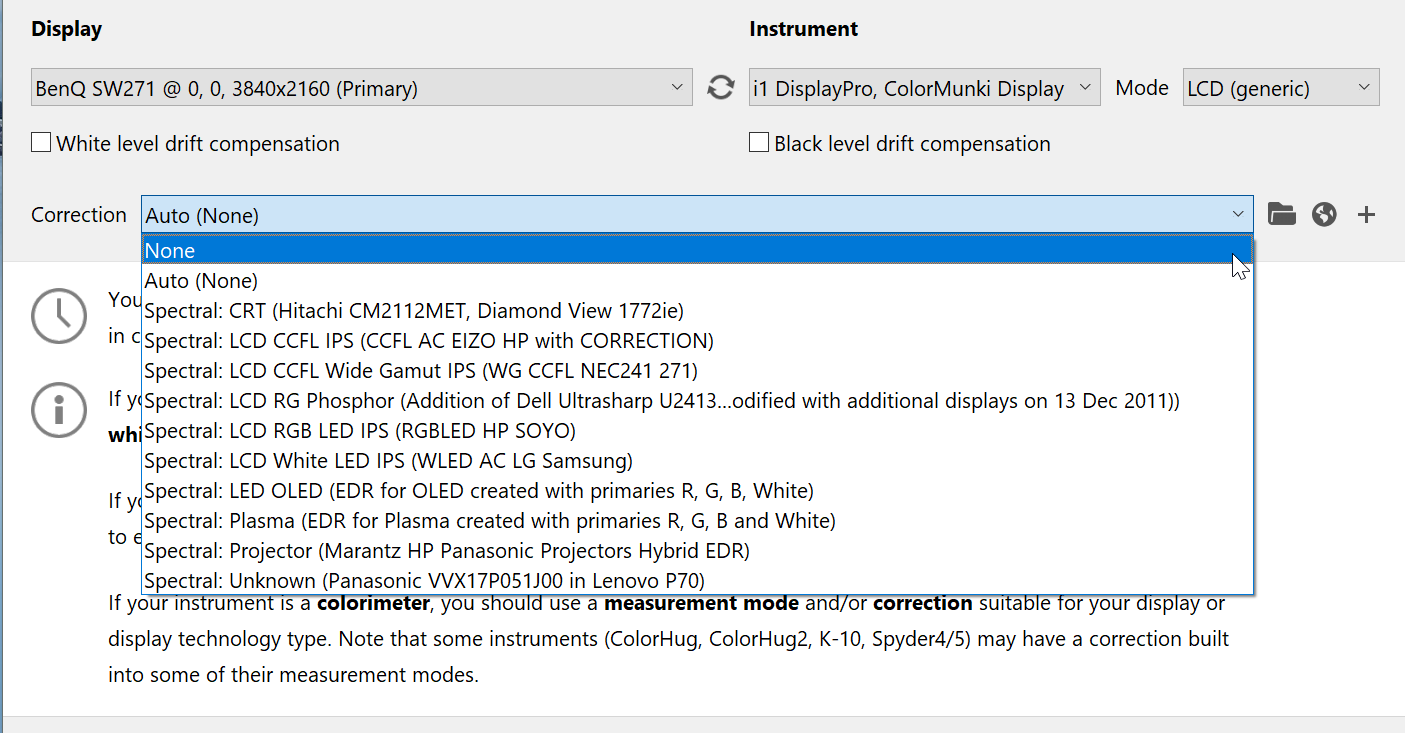
I also tried looking for a corrected calibration from a database but nobody did it for my SW271 monitor. SW320 was listed, however, an actual correction was for the 2700 series.
I’ve already explain the 3 types you may need…
At the moment my best bet is a standard built-in monitor mode. At least they look natural whereas all calibration that I did with PME and X-Rite had some sort of issues like one half of a screen was green and the other half was pink,
This is an uniformity issue, not related to calibration, but certain whitepoints may show it visually stronger.
(This is also a reason to avoid that monitors… or to return for refund after plug them to your computer for the first time if they suffer those non correctable issues)
blacks were too dark (I couldn’t see any detail below 11 RGB) and greys had a pink cast.
This could be related to calibration software, how do you load calibration or your choices as calibration targets.
-
This reply was modified 5 years, 7 months ago by
 Vincent.
Vincent.
-
AuthorPosts