Home › Forums › Help and Support › Apply Profile via Command Line?
- This topic has 6 replies, 2 voices, and was last updated 5 years, 4 months ago by
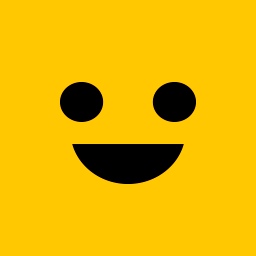 Display Error.
Display Error.
-
AuthorPosts
-
2018-11-30 at 20:28 #14688
Hello,
I’m running a HDMI splitter from my graphics card into two different XP-Pen display tablets (22″ and 16″ – both use different colour profiles).
The splitter outputs identical monitor ID’s (“XP-PEN”) to both tablets, so DisplayCAL is unable to decide which profile I need (obviously!).I’ve used AutoHotey to get the tablet ID of whichever tablet currently has the stylus active on it – I now need to force DisplayCAL to apply a saved profile to monitor “XP-PEN” via command line but I’m unsure which exe/switches I should be using.
(Running Win10 x64)Thank you for any help!
2018-11-30 at 20:39 #14692Hi,
I’m running a HDMI splitter from my graphics card into two different XP-Pen display tablets
[…]
I now need to force DisplayCAL to apply a saved profile to monitor “XP-PEN”
That won’t work – the splitter just splits the signal, and that is totally opaque to the OS – it looks like a single monitor to it. Can’t you just use different outputs on your graphics card?
2018-11-30 at 21:53 #14698That won’t work – the splitter just splits the signal, and that is totally opaque to the OS – it looks like a single monitor to it. Can’t you just use different outputs on your graphics card?
Nope! I’ve run out of ports, extra monitors/VR 🙁
I tried a HDMI switch (to toggle between the tablets), but it’s a manual switch which means going over to the PC every time (can’t seem to buy any remote controlled switches!).
The tablets never get used at the same time though, so I only really need 1 monitor output (“XP-PEN” in this case) to them. The splitter seems like the most convenient option at the moment.When the stylus is on the 22″ tablet, I’d like AHK to apply my pre-calibated 22″ color profile to “XP-PEN” monitor.
And when the stylus is on the 16″ tablet, I’d like AHK to apply my pre-calibated 16″ color profile to “XP-PEN” monitor.
Would that not work?
If I use the “DisplayCAL Profile Loader” from the system tray and manually apply the needed .icm, it seems to do what I need… I’d just prefer to do it via a command line instead of manually 🙂Or is there a way to tell the “DisplayCAL Profile Loader” that I want to change the currently assigned (Default) profile to another one? I have both profiles associated with the “XP-PEN” monitor, just not sure how to switch between them with a command (see attachment!)

Attachments:
You must be logged in to view attached files.2018-11-30 at 22:35 #14702With DisplayPort, you could daisy-chain them. Perhaps a DisplayPort to dual HDMI adapter would help?
2018-12-01 at 4:53 #14713Very cool, I was not aware you could daisy chain DP ports like that! I will look into investing in one at some point.
In the mean time, if I could make “DisplayCAL Profile Loader” programatically switch the default profile that would be a lot cheaper 😀Are the settings which tell the Profile Loader which one is active/(Default) stored somewhere? I could make AHK read/write to the ini file or registry entry and then restart the Profile Loader.
I looked at “DisplayCAL-apply-profiles.ini” but it doesn’t seem to store the profiles. Reading some of the DisplayCAL logs I noticed:
Command line: C:\Program Files (x86)\DisplayCAL\Argyll_V2.0.1\bin\dispwin.exe -Sl -v -d2 -c -I "XP-Pen Artist22EPro D65 135.icm" DisplayCAL: Setting profile for active display device... DisplayCAL: ...ok The profile has been installed and activated. Executing BaseApp.OnExit()
So I tried using:
dispwin.exe -d 2 “C:\Windows\System32\spool\drivers\color\XP-Pen Artist22EPro D65 135.icm”
and it loads the profile! But DisplayCAL Profile instantly notices the change and reloads its currently assigned (Default) profile :/I suppose I could script AHK to:
Find “DisplayCAL Profile Loader” system tray icon, right-click > Profile associations > display device selection > profile selection > keyboard input Enter > close dialog box.
Just thought there would be a better, more efficient way, to communicate with DisplayCAL using commandline switches :<2018-12-01 at 5:03 #14714The profile loader (just like dispwin) just makes use of the normal win32 API to set profiles (WcsAssociateColorProfileWithDevice). The most straightforward way for you is probably to let dispwin do the work. You want to use the
-Ioption (install), and not use the system32 path because that’s where the profile(s) will be installed to. Instead, find the profiles in %APPDATA%\DisplayCAL\storage.2018-12-01 at 5:20 #14715It’s working!! So happy! 😀
Thank you so much!! -
AuthorPosts