Home › Forums › General Discussion › novideo_srgb: GPU-side LUT-Matrix-LUT calibration
- This topic has 135 replies, 22 voices, and was last updated 1 week, 1 day ago by
 hues.
hues.
-
AuthorPosts
-
2024-01-04 at 23:42 #140277
How do I proceed in doing a profile only run? Will the embedded gamma overwrite the lut from novideosrgb?
 2024-01-05 at 0:04 #140278
2024-01-05 at 0:04 #140278Under the calibration tab, set everything to “as measured.” Then uncheck “embed calibration curves in profile.” It shouldn’t interfere with anything
2024-01-05 at 13:41 #140284Shouldn’t you profile the display and use that?
If you are using DWMLUT or novideo_sRGB or something like that then default display ICC profile in OS must be whatever you are simulating. Otherwise color managed apps will over desaturate colors on widegamut displays.
2024-01-05 at 16:18 #140288I don’t think that’s right. To be clear, I’m saying you should make the profile with DWMLUT or novideo_sRGB active
2024-01-05 at 20:05 #140291I don’t think that’s right. To be clear, I’m saying you should make the profile with DWMLUT or novideo_sRGB active
Excluding interactions with GPU LUT in novideo_sRGB, if you do as you say you waste the potential of DWMLUT: to use an idealized profile to minimize rounding errors caused by color management: to avoid 3xTRC profiles.
Anyway: validate results with the idealized profile you are simulating… if simulated colorspace fall ain gamut, all should be “green OK”. This is the thing you do with Resolve or madVR LUT3D: ***You are assuming idealized colorspace***. Same here but for ICC color managed apps.
So you are wrong: set as display profile simulated colorspace
2024-01-05 at 20:39 #140295Disagree. I specifically told him not to use a GPU LUT, so he shouldn’t experience any more rounding errors than he’d experience by using an idealized profile (that is to say, basically nothing perceptible).
By doing as I say, the only difference from your method is color-managed apps will be slightly more accurate
2024-01-08 at 7:46 #140331For some reason I’m getting really severe color banding in Premiere when doing this, any idea why?
2024-01-08 at 9:52 #140333Maybe I’m wrong and Vincent is right. Try using the simulated color space as your display profile instead. Please report back with differences
2024-02-26 at 11:45 #140672Windows 11 has introduced an updated ‘Color Management’ feature in its Developer Build 26058, which I’ve been testing. Unfortunately, it doesn’t seem to be great. I’m not sure if I’m missing something, but it appears to ignore gamma correction entirely, possibly focusing solely on gamut adjustment. On a positive note, the dithering performance is good. For those interested, I’m attaching a comparison: my display’s default settings (without calibration or profiling), versus Windows 11 Color Management, versus novideo_srgb.
The profile was made with DisplayCAL’s sRGB preset with these modifications:
Calibration speed: Very high
Profile type: Curves + Matrix
Black point compensation disabled
Testchart: custom with 256 “Neutral” patchesVerification settings:
Simulation profile: sRGB
Use simulation profile as display profile
Apply black output offset (100%)Attachments:
You must be logged in to view attached files.2024-02-26 at 12:05 #140676Sorry for the double post, but I can’t edit my last post anymore. I wanted to add that I have just noticed the dithering from novideo_srgb doesn’t seem to work on this Windows 11 developer version with the new color management. I’ve also noticed this in the Nvidia drivers; I don’t remember seeing this before. It may be related to the new color management for Windows.
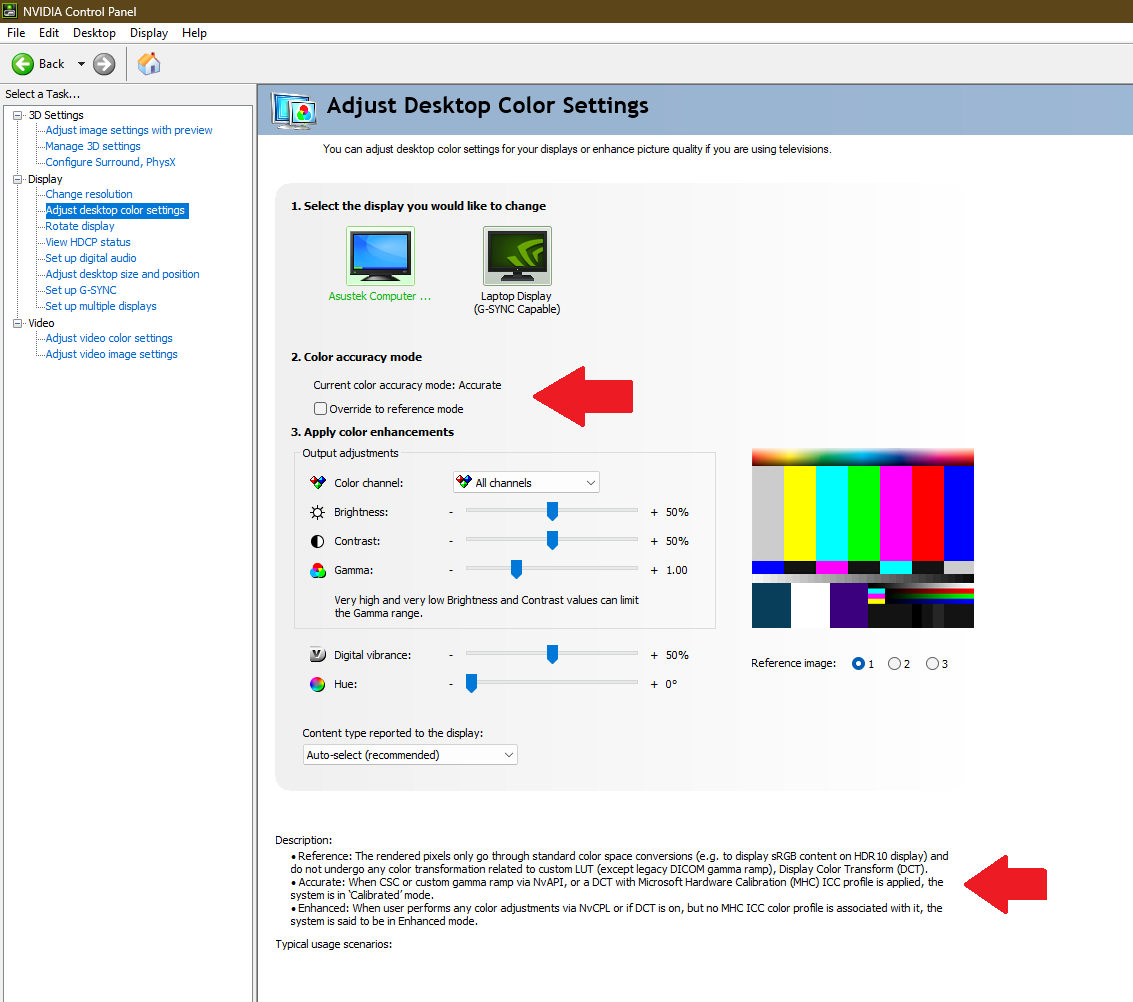 2024-02-26 at 19:10 #140681
2024-02-26 at 19:10 #140681That nvidia setting has been there for a while now
2024-02-26 at 21:05 #140682I have managed to fix the issue with Windows’ new color management feature. Another user pointed out that I needed to use a tool called “MHC2” (from GitHub) to convert DisplayCAL’s color profile to make them compatible with Windows. Now it’s working quite nicely, with great results! I noticed the results are perfect using DisplayCAL’s default presets; there’s no need to customize them. Although it’s still a bit buggy—sometimes, if you disconnect another display, you have to disable and enable the color management again to make it work. When using Windows’ new color management, Photoshop seems to be able to display colors beyond sRGB (when working with an image that is wide gamut). However, other software like XnView or Firefox doesn’t seem to be able to display content tagged as wide gamut correctly. That’s not an issue for me, but I wonder if they will add support for this in the future.
2024-02-26 at 23:35 #140683I have managed to fix the issue with Windows’ new color management feature. Another user pointed out that I needed to use a tool called “MHC2” (from GitHub) to convert DisplayCAL’s color profile to make them compatible with Windows. Now it’s working quite nicely, with great results! I noticed the results are perfect using DisplayCAL’s default presets; there’s no need to customize them. Although it’s still a bit buggy—sometimes, if you disconnect another display, you have to disable and enable the color management again to make it work. When using Windows’ new color management, Photoshop seems to be able to display colors beyond sRGB (when working with an image that is wide gamut). However, other software like XnView or Firefox doesn’t seem to be able to display content tagged as wide gamut correctly. That’s not an issue for me, but I wonder if they will add support for this in the future.
This matches my experience with MHC2. On top of that it’s hard locked to a sRGB TRC which is unsuitable for IPS. Although XnView and Firefox have quirks and limitations why any solution.
2024-02-27 at 10:27 #140684This matches my experience with MHC2. On top of that it’s hard locked to a sRGB TRC which is unsuitable for IPS. Although XnView and Firefox have quirks and limitations why any solution.
I just tried using a 2.2 gamma profile, and it seems to be working properly. I don’t care much about wide gamut support since my display is only slightly beyond sRGB; thus, this seems to be a good solution for me. Windows’ “Photos” image viewer appears to have the best compatibility with this color management pipeline. Other apps lack support for wide gamut or show incorrect gamma values.
-
This reply was modified 5 months ago by
 Omelette.
Omelette.
2024-04-16 at 22:19 #141075I had some doubts regarding this tool’s usage. I don’t have a colorimeter with me so I am trying to use a premade icc profile for my display (created by rtings).
1. When using an icc profile like this, do I need to set the “sRGB IEC61966-2.1” profile as the default in the Windows Color Management app?
2. What does the “calibrate gamma to” option do? After enabling it, I noticed a change in the appearance of gray tones – dark grays became lighter. Should I keep this option enabled, and if so, what should it be set to? There are five available options, and I’m not sure which one provides the most accurate results.
-
This reply was modified 5 months ago by
-
AuthorPosts